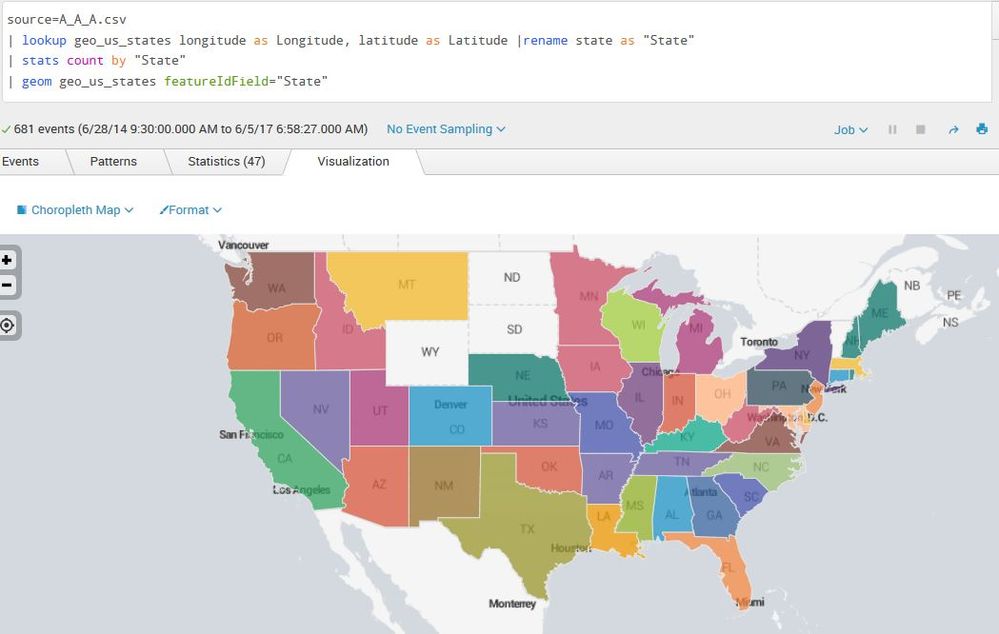- Splunk Answers
- :
- Using Splunk
- :
- Splunk Search
- :
- Re: Reset map drilldown
- Subscribe to RSS Feed
- Mark Topic as New
- Mark Topic as Read
- Float this Topic for Current User
- Bookmark Topic
- Subscribe to Topic
- Mute Topic
- Printer Friendly Page
- Mark as New
- Bookmark Message
- Subscribe to Message
- Mute Message
- Subscribe to RSS Feed
- Permalink
- Report Inappropriate Content
I have created map in dashboard. Initially a Bar chart appears having data of all states. Drill down on map is applied, as a result, bar chart shows particular state data. But how can I go back to data of 'All states' in bar chart after done with particular state data.
- Mark as New
- Bookmark Message
- Subscribe to Message
- Mute Message
- Subscribe to RSS Feed
- Permalink
- Report Inappropriate Content
Hi,
You have two panels, right? Below is sample code for the 3 panel drilldown, you can use this as your reference.
<dashboard>
<label>DrillDown</label>
<init>
<set token="showPanel1"> </set>
<unset token="showPanel2"></unset>
<unset token="showPanel3"></unset>
</init>
<search id="mainsearch">
<query>index="*" | stats count by index source sourcetype | rename index as "Column 1",source as "Column 2",sourcetype as "Column 3" </query>
<earliest>-15m</earliest>
<latest>now</latest>
<sampleRatio>1</sampleRatio>
</search>
<row>
<panel depends="$showPanel1$">
<title>Panel 1</title>
<table>
<search base="mainsearch">
<query>table "Column 1"</query>
</search>
<option name="count">20</option>
<option name="dataOverlayMode">none</option>
<option name="drilldown">cell</option>
<option name="percentagesRow">false</option>
<option name="rowNumbers">false</option>
<option name="totalsRow">false</option>
<option name="wrap">true</option>
<drilldown>
<condition field="Column 1">
<unset token="showPanel1"> </unset>
<set token="showPanel2"> </set>
<unset token="showPanel3"> </unset>
</condition>
</drilldown>
</table>
</panel>
</row>
<row>
<panel depends="$showPanel2$">
<title>Panel 2</title>
<table>
<search base="mainsearch">
<query>table "Column 1" "Column 2"</query>
</search>
<option name="count">20</option>
<option name="dataOverlayMode">none</option>
<option name="drilldown">cell</option>
<option name="percentagesRow">false</option>
<option name="rowNumbers">false</option>
<option name="totalsRow">false</option>
<option name="wrap">true</option>
<drilldown>
<condition field="Column 1">
<set token="showPanel1"> </set>
<unset token="showPanel2"></unset>
<unset token="showPanel3"></unset>
</condition>
<condition field="Column 2">
<unset token="showPanel1"></unset>
<unset token="showPanel2"></unset>
<set token="showPanel3"> </set>
</condition>
<condition field="*">
</condition>
</drilldown>
</table>
</panel>
</row>
<row>
<panel depends="$showPanel3$">
<title>Panel 3</title>
<table>
<search base="mainsearch">
<query>table "Column 1" "Column 2" "Column 3"</query>
</search>
<option name="count">20</option>
<option name="dataOverlayMode">none</option>
<option name="drilldown">cell</option>
<option name="percentagesRow">false</option>
<option name="rowNumbers">false</option>
<option name="totalsRow">false</option>
<option name="wrap">true</option>
<drilldown>
<condition field="Column 3">
<unset token="showPanel1"></unset>
<set token="showPanel2"> </set>
<unset token="showPanel3"></unset>
</condition>
<condition field="*">
</condition>
</drilldown>
</table>
</panel>
</row>
</dashboard>
Thanks
Nikks
- Mark as New
- Bookmark Message
- Subscribe to Message
- Mute Message
- Subscribe to RSS Feed
- Permalink
- Report Inappropriate Content
Hi,
You have two panels, right? Below is sample code for the 3 panel drilldown, you can use this as your reference.
<dashboard>
<label>DrillDown</label>
<init>
<set token="showPanel1"> </set>
<unset token="showPanel2"></unset>
<unset token="showPanel3"></unset>
</init>
<search id="mainsearch">
<query>index="*" | stats count by index source sourcetype | rename index as "Column 1",source as "Column 2",sourcetype as "Column 3" </query>
<earliest>-15m</earliest>
<latest>now</latest>
<sampleRatio>1</sampleRatio>
</search>
<row>
<panel depends="$showPanel1$">
<title>Panel 1</title>
<table>
<search base="mainsearch">
<query>table "Column 1"</query>
</search>
<option name="count">20</option>
<option name="dataOverlayMode">none</option>
<option name="drilldown">cell</option>
<option name="percentagesRow">false</option>
<option name="rowNumbers">false</option>
<option name="totalsRow">false</option>
<option name="wrap">true</option>
<drilldown>
<condition field="Column 1">
<unset token="showPanel1"> </unset>
<set token="showPanel2"> </set>
<unset token="showPanel3"> </unset>
</condition>
</drilldown>
</table>
</panel>
</row>
<row>
<panel depends="$showPanel2$">
<title>Panel 2</title>
<table>
<search base="mainsearch">
<query>table "Column 1" "Column 2"</query>
</search>
<option name="count">20</option>
<option name="dataOverlayMode">none</option>
<option name="drilldown">cell</option>
<option name="percentagesRow">false</option>
<option name="rowNumbers">false</option>
<option name="totalsRow">false</option>
<option name="wrap">true</option>
<drilldown>
<condition field="Column 1">
<set token="showPanel1"> </set>
<unset token="showPanel2"></unset>
<unset token="showPanel3"></unset>
</condition>
<condition field="Column 2">
<unset token="showPanel1"></unset>
<unset token="showPanel2"></unset>
<set token="showPanel3"> </set>
</condition>
<condition field="*">
</condition>
</drilldown>
</table>
</panel>
</row>
<row>
<panel depends="$showPanel3$">
<title>Panel 3</title>
<table>
<search base="mainsearch">
<query>table "Column 1" "Column 2" "Column 3"</query>
</search>
<option name="count">20</option>
<option name="dataOverlayMode">none</option>
<option name="drilldown">cell</option>
<option name="percentagesRow">false</option>
<option name="rowNumbers">false</option>
<option name="totalsRow">false</option>
<option name="wrap">true</option>
<drilldown>
<condition field="Column 3">
<unset token="showPanel1"></unset>
<set token="showPanel2"> </set>
<unset token="showPanel3"></unset>
</condition>
<condition field="*">
</condition>
</drilldown>
</table>
</panel>
</row>
</dashboard>
Thanks
Nikks
- Mark as New
- Bookmark Message
- Subscribe to Message
- Mute Message
- Subscribe to RSS Feed
- Permalink
- Report Inappropriate Content
thanks @nilaksh, It gives a hint
- Mark as New
- Bookmark Message
- Subscribe to Message
- Mute Message
- Subscribe to RSS Feed
- Permalink
- Report Inappropriate Content
Hi
If it helped you,please accept the answer and give some award points 🙂
Thanks
Nikks
- Mark as New
- Bookmark Message
- Subscribe to Message
- Mute Message
- Subscribe to RSS Feed
- Permalink
- Report Inappropriate Content
Hi
You can try below command under drill down tag
<unset token="abc"></unset>
Thanks
Nikks
- Mark as New
- Bookmark Message
- Subscribe to Message
- Mute Message
- Subscribe to RSS Feed
- Permalink
- Report Inappropriate Content
HI Nikks,
<set token="State">$click.value$</set>
this is what I added under drill down , to get values of clicked state. I don't think unsetting token there, would make any sense.
- Mark as New
- Bookmark Message
- Subscribe to Message
- Mute Message
- Subscribe to RSS Feed
- Permalink
- Report Inappropriate Content
try adding something like this to the dashboard. you'll need to fill in the token you've created for the drilldown (i've just put in STATETOKEN:
<row>
<panel>
<html>
<button class="btn" data-unset-token="STATETOKEN">Reset Drilldown</button>
</html>
</panel>
</row>
this little html bit can be nestled into the panel with the bar chart or map if you want, or you can keep it as a separate panel. you can also use a depends statement to have it only show when the drilldown has been applied.
- Mark as New
- Bookmark Message
- Subscribe to Message
- Mute Message
- Subscribe to RSS Feed
- Permalink
- Report Inappropriate Content
I think we need little bit of JavaScript to make it work. Even after that if I unset token also, the bar chart will show 'waiting for input'. As my chart query is:
/source/ |where state="$State$"|chart count by Product
- Mark as New
- Bookmark Message
- Subscribe to Message
- Mute Message
- Subscribe to RSS Feed
- Permalink
- Report Inappropriate Content
here is a sample of how i have it working in one of my own dashboards, no JS required. This syntax replaced the "My Title" panel with the "My New Title" panel when you click on something to drilldown. After clicking "Reset Drilldown", the original table/panel is restored. :
...
<row>
<panel depends="$input1$" rejects="$newtoken$">
<title>My Title</title>
<table>
<search>
<query>........</query>
<earliest>$field1.earliest$</earliest>
<latest>$field1.latest$</latest>
</search>
<option name="count">100</option>
<option name="dataOverlayMode">none</option>
<option name="drilldown">cell</option>
<option name="rowNumbers">false</option>
<option name="wrap">true</option>
</format>
<drilldown>
<set token="newtoken">$click.value2$</set>
</drilldown>
</table>
</panel>
</row>
<row>
<panel>
<html depends="$newtoken$">
<button class="btn" data-unset-token="newtoken">Reset Drilldown</button>
</html>
<table depends="$newtoken$">
<title>New Table Title</title>
<search>
<query>.......</query>
<earliest>$field1.earliest$</earliest>
<latest>$field1.latest$</latest>
</search>
<option name="wrap">true</option>
<option name="rowNumbers">false</option>
<option name="dataOverlayMode">none</option>
<option name="drilldown">cell</option>
<option name="count">10</option>
</table>
</panel>
</row>
...