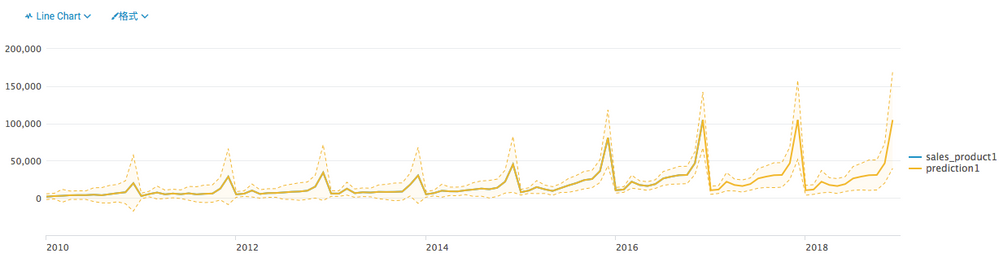- Splunk Answers
- :
- Using Splunk
- :
- Splunk Search
- :
- Could I draw timechart with prediction line withou...
- Subscribe to RSS Feed
- Mark Topic as New
- Mark Topic as Read
- Float this Topic for Current User
- Bookmark Topic
- Subscribe to Topic
- Mute Topic
- Printer Friendly Page
- Mark as New
- Bookmark Message
- Subscribe to Message
- Mute Message
- Subscribe to RSS Feed
- Permalink
- Report Inappropriate Content
Hi,
As. title.
I know I could use "predict" command to predict the value of my data.
But I have some data which are coming from "R" script, and already have prediction value in it.
How could I draw the timechart digram with prediction line by timechart command for those data ?
( attached picture for example )
- Mark as New
- Bookmark Message
- Subscribe to Message
- Mute Message
- Subscribe to RSS Feed
- Permalink
- Report Inappropriate Content
In Splunk you can get close to above visualization using Chart Overlays and charting.lineDashStyle . However, for applying Dash line style you will have to change the graph to Area or Column (not line chart or your main field will also pick the same style)
Step 1
If you have got the three fields (field1, field2, field3) to plot the series, you can feed them to timechart for example
<your base search>
| timechart sum(field1) as PredictField sum(field2) as Upper95 sum(field3) as Lower95
(Above is just an example, you should use field names and statistical command according to your need.)
Step 2
You then edit the Chart and change Upper95 and Lower95 fields as overlayFields by editing Chart Panel or through Simple XML
<option name="charting.chart.overlayFields">Upper95,Lower95</option>
Step 3
Finally, add the charting.lineDashstyle option in Simple XML by editing the source.
<option name="charting.lineDashStyle">shortDash</option>
Refer to Charting reference for lineDashStyle property: http://docs.splunk.com/Documentation/Splunk/latest/Viz/ChartConfigurationReference
| makeresults | eval message= "Happy Splunking!!!"
- Mark as New
- Bookmark Message
- Subscribe to Message
- Mute Message
- Subscribe to RSS Feed
- Permalink
- Report Inappropriate Content
In Splunk you can get close to above visualization using Chart Overlays and charting.lineDashStyle . However, for applying Dash line style you will have to change the graph to Area or Column (not line chart or your main field will also pick the same style)
Step 1
If you have got the three fields (field1, field2, field3) to plot the series, you can feed them to timechart for example
<your base search>
| timechart sum(field1) as PredictField sum(field2) as Upper95 sum(field3) as Lower95
(Above is just an example, you should use field names and statistical command according to your need.)
Step 2
You then edit the Chart and change Upper95 and Lower95 fields as overlayFields by editing Chart Panel or through Simple XML
<option name="charting.chart.overlayFields">Upper95,Lower95</option>
Step 3
Finally, add the charting.lineDashstyle option in Simple XML by editing the source.
<option name="charting.lineDashStyle">shortDash</option>
Refer to Charting reference for lineDashStyle property: http://docs.splunk.com/Documentation/Splunk/latest/Viz/ChartConfigurationReference
| makeresults | eval message= "Happy Splunking!!!"