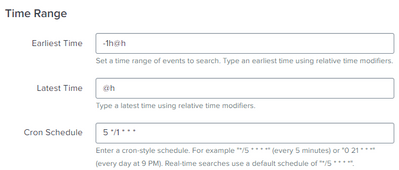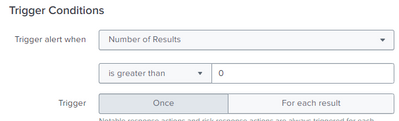Are you a member of the Splunk Community?
- Find Answers
- :
- Splunk Platform
- :
- Splunk Enterprise
- :
- How to generate one notable for multiple events?
- Subscribe to RSS Feed
- Mark Topic as New
- Mark Topic as Read
- Float this Topic for Current User
- Bookmark Topic
- Subscribe to Topic
- Mute Topic
- Printer Friendly Page
- Mark as New
- Bookmark Message
- Subscribe to Message
- Mute Message
- Subscribe to RSS Feed
- Permalink
- Report Inappropriate Content
This is the correlation search I currently have
index=honeypot sourcetype=cowrie
| table _time, username, src_ip, eventid, message
| where eventid!="cowrie.log.closed"
| where src_ip!="10.11.13.29"
Example events:
| _time | username | src_ip | eventid | message |
| 2023-03-22 14:25:43 | 10.12.8.180 | hny.command.input | CMD: exit | |
| 2023-03-22 14:25:41 | root | 10.12.8.180 | hny.login.success | login attempt [root/admin] succeeded |
| 2023-03-22 14:25:38 | 10.12.8.180 | hny.session.connect | New connection: 10.12.8.180:2303 (10.11.131.199:2222) [session: 520a4f7b0870] | |
| 2023-03-22 14:25:00 | 10.12.8.180 | hny.command.input | CMD: | |
| 2023-03-22 14:25:00 | 10.12.8.180 | hny.command.input | CMD: |
The correlation search runs every hour and, for the example events shown above, the search is putting out 5 of the same notables (one for each event). How can I have only one notable for each hour? I tried using stats and counting by src_ip but that only returns the fields that have a username.
- Mark as New
- Bookmark Message
- Subscribe to Message
- Mute Message
- Subscribe to RSS Feed
- Permalink
- Report Inappropriate Content
Hi @st1
Not having a username, or the username being null, will not stop stats counting the results rows by src_ip, so maybe there was something wrong with you original query.
Anyway, here's an a run anywhere example using your sample events provided that groups the results by src_ip. It includes an option to fill in a null username, but this is not required.
| makeresults
| eval _raw="time,username,src_ip,eventid,message
2023-03-22 14:25:43,,10.12.8.180,hny.command.input,CMD: exit
2023-03-22 14:25:41,root,10.12.8.180,hny.login.success,login attempt [root/admin] succeeded
2023-03-22 14:25:38,,10.12.8.180,hny.session.connect,New connection: 10.12.8.180:2303 (10.11.131.199:2222) [session: 520a4f7b0870]
2023-03-22 14:25:00,,10.12.8.180,hny.command.input,CMD:
2023-03-22 14:25:00,,10.12.8.180,hny.command.input,CMD:"
| multikv forceheader=1
| eval _time=strptime(time, "%F %T")
| table _time username src_ip eventid message
``` create dummy events above ```
``` do SPL the below ```
| fillnull username value="null"
| eval time=strftime(_time, "%F %T")
| stats list(*) AS * BY src_ip
Side note, it's generally more efficient to filter out data in the base search, e.g.
index=honeypot sourcetype=cowrie NOT (eventid="cowrie.log.closed" OR src_ip="10.11.13.29")
| fillnull username value="null"
| eval time=strftime(_time, "%F %T")
| stats list(*) AS * BY src_ipHope this helps
- Mark as New
- Bookmark Message
- Subscribe to Message
- Mute Message
- Subscribe to RSS Feed
- Permalink
- Report Inappropriate Content
Hi @st1
Not having a username, or the username being null, will not stop stats counting the results rows by src_ip, so maybe there was something wrong with you original query.
Anyway, here's an a run anywhere example using your sample events provided that groups the results by src_ip. It includes an option to fill in a null username, but this is not required.
| makeresults
| eval _raw="time,username,src_ip,eventid,message
2023-03-22 14:25:43,,10.12.8.180,hny.command.input,CMD: exit
2023-03-22 14:25:41,root,10.12.8.180,hny.login.success,login attempt [root/admin] succeeded
2023-03-22 14:25:38,,10.12.8.180,hny.session.connect,New connection: 10.12.8.180:2303 (10.11.131.199:2222) [session: 520a4f7b0870]
2023-03-22 14:25:00,,10.12.8.180,hny.command.input,CMD:
2023-03-22 14:25:00,,10.12.8.180,hny.command.input,CMD:"
| multikv forceheader=1
| eval _time=strptime(time, "%F %T")
| table _time username src_ip eventid message
``` create dummy events above ```
``` do SPL the below ```
| fillnull username value="null"
| eval time=strftime(_time, "%F %T")
| stats list(*) AS * BY src_ip
Side note, it's generally more efficient to filter out data in the base search, e.g.
index=honeypot sourcetype=cowrie NOT (eventid="cowrie.log.closed" OR src_ip="10.11.13.29")
| fillnull username value="null"
| eval time=strftime(_time, "%F %T")
| stats list(*) AS * BY src_ipHope this helps