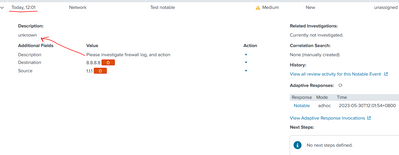Turn on suggestions
Auto-suggest helps you quickly narrow down your search results by suggesting possible matches as you type.
Splunk Enterprise Security
×
Are you a member of the Splunk Community?
Sign in or Register with your Splunk account to get your questions answered, access valuable resources and connect with experts!
Turn on suggestions
Auto-suggest helps you quickly narrow down your search results by suggesting possible matches as you type.
- Find Answers
- :
- Premium Solutions
- :
- Splunk Enterprise Security
- :
- Re: How to create notable manually with selected t...
Options
- Subscribe to RSS Feed
- Mark Topic as New
- Mark Topic as Read
- Float this Topic for Current User
- Bookmark Topic
- Subscribe to Topic
- Mute Topic
- Printer Friendly Page
- Mark as New
- Bookmark Message
- Subscribe to Message
- Mute Message
- Subscribe to RSS Feed
- Permalink
- Report Inappropriate Content
How to create notable manually with selected timestamp?
bluewizard
Explorer
05-29-2023
09:05 PM
| stats count
| eval _time="1685158808"
| eval rule_title="Test notable"
| eval security_domain="Network"
| eval urgency="Medium"
| eval rule_name="Test rule"
| eval dest="8.8.8.8"
| eval src="1.1.1"
| eval desc="Please investigate firewall log, and action"
| sendalert notable param.mapfields=_time,desc,rule_id,rule_name,nes_fields,drilldown_name,drilldown_search,governance,control,default_owner,drilldown_earliest_offset,drilldown_latest_offset,next_steps,investigation_profiles,extract_artifacts,recommended_actions
Is it possible to use a timestamp to change the notable creation date time? it is creating notable everytime i hit search with the above query.`
Additionally how do i move my description from below to the above description?
- Mark as New
- Bookmark Message
- Subscribe to Message
- Mute Message
- Subscribe to RSS Feed
- Permalink
- Report Inappropriate Content
johnlee2327
Explorer
10-22-2024
09:02 PM
You can use "rule_description" as the field for the above description.
- Mark as New
- Bookmark Message
- Subscribe to Message
- Mute Message
- Subscribe to RSS Feed
- Permalink
- Report Inappropriate Content
meetmshah

SplunkTrust
07-17-2023
11:38 PM
AFAIK, The notable time is the time when the event gets triggered and indexed (and not _time from the events). However, I have heard that there is a feature in the upcoming version of ES where we can select notable time.
- Mark as New
- Bookmark Message
- Subscribe to Message
- Mute Message
- Subscribe to RSS Feed
- Permalink
- Report Inappropriate Content
bluewizard
Explorer
05-29-2023
11:15 PM
is this technically possible, or everytime i run sendalert notable it will create a notable with time now?
Get Updates on the Splunk Community!
Building Reliable Asset and Identity Frameworks in Splunk ES
Accurate asset and identity resolution is the backbone of security operations. Without it, alerts are ...
Cloud Monitoring Console - Unlocking Greater Visibility in SVC Usage Reporting
For Splunk Cloud customers, understanding and optimizing Splunk Virtual Compute (SVC) usage and resource ...
Automatic Discovery Part 3: Practical Use Cases
If you’ve enabled Automatic Discovery in your install of the Splunk Distribution of the OpenTelemetry ...