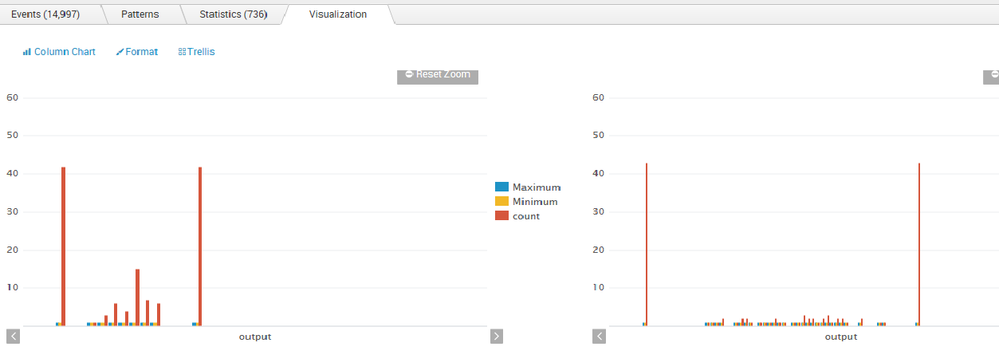Are you a member of the Splunk Community?
- Find Answers
- :
- Splunk Administration
- :
- Deployment Architecture
- :
- limit bin entries to 1
- Subscribe to RSS Feed
- Mark Topic as New
- Mark Topic as Read
- Float this Topic for Current User
- Bookmark Topic
- Subscribe to Topic
- Mute Topic
- Printer Friendly Page
- Mark as New
- Bookmark Message
- Subscribe to Message
- Mute Message
- Subscribe to RSS Feed
- Permalink
- Report Inappropriate Content
limit bin entries to 1
How do I limit the Upper and Lower limits to just 1, rather than 40 or 50 values
- Mark as New
- Bookmark Message
- Subscribe to Message
- Mute Message
- Subscribe to RSS Feed
- Permalink
- Report Inappropriate Content
This is the code for the plots.
sourcetype=mfgtestengsoftware | search "Result Logged" "Results{}.Pass"=true "B1611" "CCS" | spath Results{}.StepName | rename Results{}.Name AS StepName | spath Results{}.Actual | rename Results{}.Actual AS Actual | transaction StepName, Actual | spath Results{}.Minimum | rename Results{}.Minimum AS Minimum | eval Minimum=Minimum | spath Results{}.Maximum | rename Results{}.Maximum AS Maximum | eval Maximum=Maximum | eval output = toString(Actual) + ";" + toString(Minimum) + ";" + toString(Maximum) | makemv delim=";" output | mvexpand output | bin output span=0.25 | chart distinct_count(Minimum) AS Minimum distinct_count(Maximum) AS Maximum count over output by StepName limit=0 useother=f