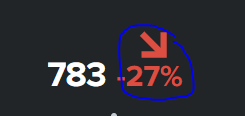Turn on suggestions
Auto-suggest helps you quickly narrow down your search results by suggesting possible matches as you type.
Dashboards & Visualizations
×
Are you a member of the Splunk Community?
Sign in or Register with your Splunk account to get your questions answered, access valuable resources and connect with experts!
Turn on suggestions
Auto-suggest helps you quickly narrow down your search results by suggesting possible matches as you type.
- Find Answers
- :
- Using Splunk
- :
- Dashboards & Visualizations
- :
- Single panel's Trend Interpretation size and font ...
Options
- Subscribe to RSS Feed
- Mark Topic as New
- Mark Topic as Read
- Float this Topic for Current User
- Bookmark Topic
- Subscribe to Topic
- Mute Topic
- Printer Friendly Page
- Mark as New
- Bookmark Message
- Subscribe to Message
- Mute Message
- Subscribe to RSS Feed
- Permalink
- Report Inappropriate Content
temuulen
New Member
02-20-2020
04:42 AM
1 Solution
- Mark as New
- Bookmark Message
- Subscribe to Message
- Mute Message
- Subscribe to RSS Feed
- Permalink
- Report Inappropriate Content
niketn
Legend
02-20-2020
06:44 AM
@temuulen if give your Single Value id of my_single_value you can try the following Simple XML CSS Extension, you may have to play a bit with CSS as per your needs:
#my_single_value .delta-label{
font-size:300% !important;
}
#my_single_value g.delta-indicator {
transform: translateY(-60px);
}
Following is the run anywhere Simple XML example.
<dashboard>
<label>Single Value with Trend Indicator Font</label>
<row>
<panel>
<html>
<style>
#my_single_value .delta-label{
font-size:300% !important;
}
#my_single_value g.delta-indicator {
transform: translateY(-60px);
}
</style>
</html>
<single id="my_single_value">
<search>
<query>index=_internal sourcetype=splunkd log_level!=INFO
| timechart count as error</query>
<earliest>-24h@h</earliest>
<latest>now</latest>
<sampleRatio>1</sampleRatio>
</search>
<option name="colorBy">trend</option>
<option name="colorMode">none</option>
<option name="drilldown">none</option>
<option name="numberPrecision">0</option>
<option name="rangeColors">["0x53a051","0x0877a6","0xf8be34","0xf1813f","0xdc4e41"]</option>
<option name="rangeValues">[0,30,70,100]</option>
<option name="showSparkline">1</option>
<option name="showTrendIndicator">1</option>
<option name="trellis.enabled">0</option>
<option name="trellis.scales.shared">1</option>
<option name="trellis.size">medium</option>
<option name="trendColorInterpretation">standard</option>
<option name="trendDisplayMode">absolute</option>
<option name="unitPosition">after</option>
<option name="useColors">1</option>
<option name="useThousandSeparators">1</option>
</single>
</panel>
</row>
</dashboard>
____________________________________________
| makeresults | eval message= "Happy Splunking!!!"
| makeresults | eval message= "Happy Splunking!!!"
- Mark as New
- Bookmark Message
- Subscribe to Message
- Mute Message
- Subscribe to RSS Feed
- Permalink
- Report Inappropriate Content
niketn
Legend
02-20-2020
06:44 AM
@temuulen if give your Single Value id of my_single_value you can try the following Simple XML CSS Extension, you may have to play a bit with CSS as per your needs:
#my_single_value .delta-label{
font-size:300% !important;
}
#my_single_value g.delta-indicator {
transform: translateY(-60px);
}
Following is the run anywhere Simple XML example.
<dashboard>
<label>Single Value with Trend Indicator Font</label>
<row>
<panel>
<html>
<style>
#my_single_value .delta-label{
font-size:300% !important;
}
#my_single_value g.delta-indicator {
transform: translateY(-60px);
}
</style>
</html>
<single id="my_single_value">
<search>
<query>index=_internal sourcetype=splunkd log_level!=INFO
| timechart count as error</query>
<earliest>-24h@h</earliest>
<latest>now</latest>
<sampleRatio>1</sampleRatio>
</search>
<option name="colorBy">trend</option>
<option name="colorMode">none</option>
<option name="drilldown">none</option>
<option name="numberPrecision">0</option>
<option name="rangeColors">["0x53a051","0x0877a6","0xf8be34","0xf1813f","0xdc4e41"]</option>
<option name="rangeValues">[0,30,70,100]</option>
<option name="showSparkline">1</option>
<option name="showTrendIndicator">1</option>
<option name="trellis.enabled">0</option>
<option name="trellis.scales.shared">1</option>
<option name="trellis.size">medium</option>
<option name="trendColorInterpretation">standard</option>
<option name="trendDisplayMode">absolute</option>
<option name="unitPosition">after</option>
<option name="useColors">1</option>
<option name="useThousandSeparators">1</option>
</single>
</panel>
</row>
</dashboard>
____________________________________________
| makeresults | eval message= "Happy Splunking!!!"
| makeresults | eval message= "Happy Splunking!!!"
- Mark as New
- Bookmark Message
- Subscribe to Message
- Mute Message
- Subscribe to RSS Feed
- Permalink
- Report Inappropriate Content
temuulen
New Member
02-20-2020
04:02 PM
Thanks Niketnilay! that is what i was looking for.
Get Updates on the Splunk Community!
Stay Connected: Your Guide to November Tech Talks, Office Hours, and Webinars!
What are Community Office Hours?
Community Office Hours is an interactive 60-minute Zoom series where ...
Index This | When is October more than just the tenth month?
October 2025 Edition
Hayyy Splunk Education Enthusiasts and the Eternally Curious!
We’re back with this ...
Observe and Secure All Apps with Splunk
Join Us for Our Next Tech Talk: Observe and Secure All Apps with SplunkAs organizations continue to innovate ...