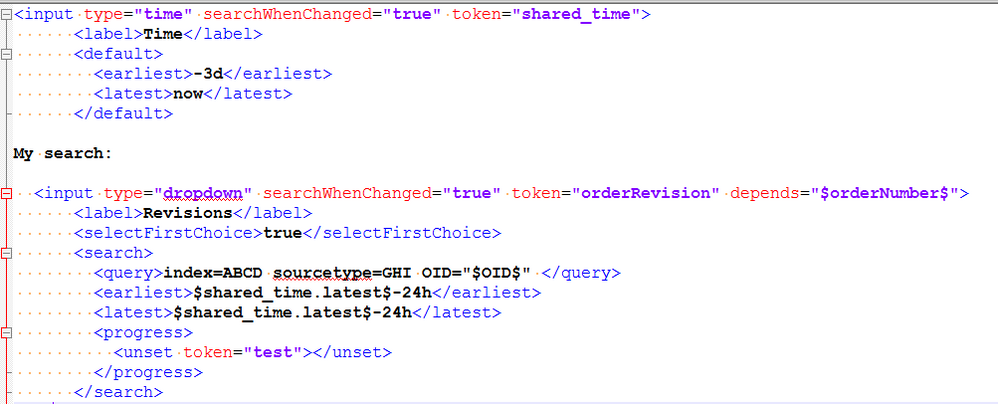Are you a member of the Splunk Community?
- Find Answers
- :
- Using Splunk
- :
- Dashboards & Visualizations
- :
- Re: Problem in enhancing search range by a Day bef...
- Subscribe to RSS Feed
- Mark Topic as New
- Mark Topic as Read
- Float this Topic for Current User
- Bookmark Topic
- Subscribe to Topic
- Mute Topic
- Printer Friendly Page
- Mark as New
- Bookmark Message
- Subscribe to Message
- Mute Message
- Subscribe to RSS Feed
- Permalink
- Report Inappropriate Content
I am creating a dashboard which shows results based on search range.
Problem Statement :
1. user fills a form in the web application.
2. Logs into Splunk dashboard and looks for logs by choosing "today" in time picker
3. no results comes up as the logs were tagged under a day before time stamp.
4. when user changes time to yesterday or last 2 days, results are shown.
So I want to enhance the user search range + 1 day before in the back end. I tried to do but it is is not working as expected.
What I tried:
Time picker:
- Mark as New
- Bookmark Message
- Subscribe to Message
- Mute Message
- Subscribe to RSS Feed
- Permalink
- Report Inappropriate Content
@bharathdoitnow, you would need to pass on the Time input tokens to a dummy search and then use $job.earliestTime$
which is default token for <search> handler. PS: As per your question you need to show -24h data along with selected time range, which means you don't need to adjust latest time just the earliest time. You can also refer to my previous answer for details (one more solution approach using addinfo https://answers.splunk.com/answers/578984/running-one-of-two-searches-based-on-time-picker-s.html)
Please try the following run anywhere dashboard and confirm:
<form>
<label>Adjust Search Earliest Time</label>
<fieldset submitButton="false">
<input type="time" token="tokTime">
<label></label>
<default>
<earliest>-24h@h</earliest>
<latest>now</latest>
</default>
</input>
</fieldset>
<search>
<query>| makeresults
</query>
<done>
<set token="tokAdjustedEarliestTimeString">$job.earliestTime$</set>
<eval token="tokAdjustedEarliestTimeEpoch">relative_time(strptime($job.earliestTime$,"%Y/%m/%dT%H:%M:%S"),"-24h")</eval>
</done>
<earliest>$tokTime.earliest$</earliest>
<latest>$tokTime.latest$</latest>
</search>
<row>
<panel>
<title>tokAdjustedEarliestTimeString: "$tokAdjustedEarliestTimeString$" | tokAdjustedEarliestTimeEpoch= "$tokAdjustedEarliestTimeEpoch$"</title>
<table>
<search>
<query>index=_internal sourcetype=splunkd log_level!=INFO
| timechart count</query>
<earliest>$tokAdjustedEarliestTimeEpoch$</earliest>
<latest>$tokTime.latest$</latest>
</search>
</table>
</panel>
</row>
</form>
| makeresults | eval message= "Happy Splunking!!!"
- Mark as New
- Bookmark Message
- Subscribe to Message
- Mute Message
- Subscribe to RSS Feed
- Permalink
- Report Inappropriate Content
@bharathdoitnow, you would need to pass on the Time input tokens to a dummy search and then use $job.earliestTime$
which is default token for <search> handler. PS: As per your question you need to show -24h data along with selected time range, which means you don't need to adjust latest time just the earliest time. You can also refer to my previous answer for details (one more solution approach using addinfo https://answers.splunk.com/answers/578984/running-one-of-two-searches-based-on-time-picker-s.html)
Please try the following run anywhere dashboard and confirm:
<form>
<label>Adjust Search Earliest Time</label>
<fieldset submitButton="false">
<input type="time" token="tokTime">
<label></label>
<default>
<earliest>-24h@h</earliest>
<latest>now</latest>
</default>
</input>
</fieldset>
<search>
<query>| makeresults
</query>
<done>
<set token="tokAdjustedEarliestTimeString">$job.earliestTime$</set>
<eval token="tokAdjustedEarliestTimeEpoch">relative_time(strptime($job.earliestTime$,"%Y/%m/%dT%H:%M:%S"),"-24h")</eval>
</done>
<earliest>$tokTime.earliest$</earliest>
<latest>$tokTime.latest$</latest>
</search>
<row>
<panel>
<title>tokAdjustedEarliestTimeString: "$tokAdjustedEarliestTimeString$" | tokAdjustedEarliestTimeEpoch= "$tokAdjustedEarliestTimeEpoch$"</title>
<table>
<search>
<query>index=_internal sourcetype=splunkd log_level!=INFO
| timechart count</query>
<earliest>$tokAdjustedEarliestTimeEpoch$</earliest>
<latest>$tokTime.latest$</latest>
</search>
</table>
</panel>
</row>
</form>
| makeresults | eval message= "Happy Splunking!!!"
- Mark as New
- Bookmark Message
- Subscribe to Message
- Mute Message
- Subscribe to RSS Feed
- Permalink
- Report Inappropriate Content
@bharathdoitnow, have you tried the run anywhere dashboard above.
| makeresults | eval message= "Happy Splunking!!!"
- Mark as New
- Bookmark Message
- Subscribe to Message
- Mute Message
- Subscribe to RSS Feed
- Permalink
- Report Inappropriate Content
Thank you @Niketnilay, It looks very easy now. I am trying it out today....
- Mark as New
- Bookmark Message
- Subscribe to Message
- Mute Message
- Subscribe to RSS Feed
- Permalink
- Report Inappropriate Content
@bharathdoitnow, sure if it makes sense surely it would work. Try out and confirm! All the best 🙂
| makeresults | eval message= "Happy Splunking!!!"
- Mark as New
- Bookmark Message
- Subscribe to Message
- Mute Message
- Subscribe to RSS Feed
- Permalink
- Report Inappropriate Content
@niketnilay Thank you for the answer.. It worked and Solved my Major issue to search with a standard Timestamp.
- Mark as New
- Bookmark Message
- Subscribe to Message
- Mute Message
- Subscribe to RSS Feed
- Permalink
- Report Inappropriate Content
@bharathdoitnow, if it worked for you please dont forget to accept the answers and up vote the comments that helped!
| makeresults | eval message= "Happy Splunking!!!"
- Mark as New
- Bookmark Message
- Subscribe to Message
- Mute Message
- Subscribe to RSS Feed
- Permalink
- Report Inappropriate Content
@bharathdoitnow stumbled on this old post. If your issue was resolved kindly accept this answer to mark the question as answered and assist others facing similar issue! 🙂
| makeresults | eval message= "Happy Splunking!!!"
- Mark as New
- Bookmark Message
- Subscribe to Message
- Mute Message
- Subscribe to RSS Feed
- Permalink
- Report Inappropriate Content
<earliest>$shared_time.earliest$-24h</earliest> earliest time in screenshot was a typo, anyway thats not a working solution.