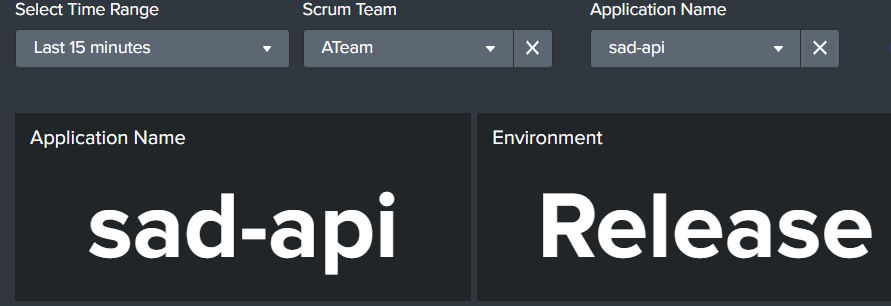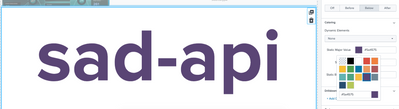Turn on suggestions
Auto-suggest helps you quickly narrow down your search results by suggesting possible matches as you type.
Dashboards & Visualizations
×
Are you a member of the Splunk Community?
Sign in or Register with your Splunk account to get your questions answered, access valuable resources and connect with experts!
Turn on suggestions
Auto-suggest helps you quickly narrow down your search results by suggesting possible matches as you type.
- Find Answers
- :
- Using Splunk
- :
- Dashboards & Visualizations
- :
- Re: Labels on Dashboard UI
Options
- Subscribe to RSS Feed
- Mark Topic as New
- Mark Topic as Read
- Float this Topic for Current User
- Bookmark Topic
- Subscribe to Topic
- Mute Topic
- Printer Friendly Page
- Mark as New
- Bookmark Message
- Subscribe to Message
- Mute Message
- Subscribe to RSS Feed
- Permalink
- Report Inappropriate Content
Labels on Dashboard UI
3666142
Path Finder
06-23-2021
11:28 AM
I have a panel (shown below) and I want to change its color. The panel is called Application Name and I want it to be purple. How do I do that?
In other words, I want "sad-api" to be purple not white.
- Mark as New
- Bookmark Message
- Subscribe to Message
- Mute Message
- Subscribe to RSS Feed
- Permalink
- Report Inappropriate Content
elizabethl_splu

Splunk Employee
06-25-2021
12:05 PM
If you're willing to try out Dashboard Studio, this is possible directly in the UI:
- Mark as New
- Bookmark Message
- Subscribe to Message
- Mute Message
- Subscribe to RSS Feed
- Permalink
- Report Inappropriate Content
bowesmana

SplunkTrust
06-23-2021
02:22 PM
See this example dashboard
<dashboard theme="dark">
<label>SadApi</label>
<row depends="$showformat$">
<panel>
<html>
<style>
#app_name g.svg-label text {
fill:#6a0dad !important;
}
#environment g.svg-label text {
fill:#6a0dad !important;
}
</style>
</html>
</panel>
</row>
<row>
<panel id="app_name">
<single>
<title>Application Name</title>
<search>
<query>| makeresults
| eval "Application Name"="SadApi"</query>
<earliest>-4h@m</earliest>
<latest>now</latest>
<sampleRatio>1</sampleRatio>
</search>
<option name="colorBy">value</option>
<option name="colorMode">none</option>
<option name="drilldown">none</option>
<option name="height">114</option>
<option name="numberPrecision">0</option>
<option name="rangeColors">["0x53a051","0x0877a6","0xf8be34","0xf1813f","0xdc4e41"]</option>
<option name="rangeValues">[0,30,70,100]</option>
<option name="showSparkline">1</option>
<option name="showTrendIndicator">1</option>
<option name="trellis.enabled">0</option>
<option name="trellis.scales.shared">1</option>
<option name="trellis.size">medium</option>
<option name="trendColorInterpretation">standard</option>
<option name="trendDisplayMode">absolute</option>
<option name="unitPosition">after</option>
<option name="useColors">0</option>
<option name="useThousandSeparators">1</option>
</single>
</panel>
<panel id="environment">
<single>
<title>Application Name</title>
<search>
<query>| makeresults
| eval "Environment"="Release"</query>
<earliest>-4h@m</earliest>
<latest>now</latest>
<sampleRatio>1</sampleRatio>
</search>
<option name="colorBy">value</option>
<option name="colorMode">none</option>
<option name="drilldown">none</option>
<option name="height">114</option>
<option name="numberPrecision">0</option>
<option name="rangeColors">["0x53a051","0x0877a6","0xf8be34","0xf1813f","0xdc4e41"]</option>
<option name="rangeValues">[0,30,70,100]</option>
<option name="showSparkline">1</option>
<option name="showTrendIndicator">1</option>
<option name="trellis.enabled">0</option>
<option name="trellis.scales.shared">1</option>
<option name="trellis.size">medium</option>
<option name="trendColorInterpretation">standard</option>
<option name="trendDisplayMode">absolute</option>
<option name="unitPosition">after</option>
<option name="useColors">0</option>
<option name="useThousandSeparators">1</option>
</single>
</panel>
</row>
</dashboard>By setting <panel id="X"> and defining a hidden row with some embedded CSS, the change is effected by the CSS
#app_name g.svg-label text {
fill:#6a0dad !important;
}where the #app_name line identifies your panel identifier and then set the appropriate colour code in the fill statement.
This is a common technique for playing around with Splunk dashboard styling - what you can do comes down to your skills with CSS
Hope this helps
Career Survey
First 500 qualified respondents will receive a $20 gift card! Tell us about your professional Splunk journey.
Get Updates on the Splunk Community!
Can’t Make It to Boston? Stream .conf25 and Learn with Haya Husain
Boston may be buzzing this September with Splunk University and .conf25, but you don’t have to pack a bag to ...
Splunk Lantern’s Guide to The Most Popular .conf25 Sessions
Splunk Lantern is a Splunk customer success center that provides advice from Splunk experts on valuable data ...
Unlock What’s Next: The Splunk Cloud Platform at .conf25
In just a few days, Boston will be buzzing as the Splunk team and thousands of community members come together ...