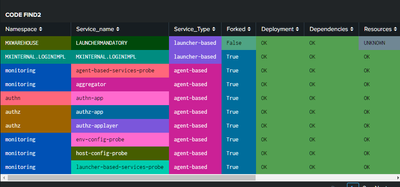- Find Answers
- :
- Using Splunk
- :
- Dashboards & Visualizations
- :
- Are there different dashboard colors since update ...
- Subscribe to RSS Feed
- Mark Topic as New
- Mark Topic as Read
- Float this Topic for Current User
- Bookmark Topic
- Subscribe to Topic
- Mute Topic
- Printer Friendly Page
- Mark as New
- Bookmark Message
- Subscribe to Message
- Mute Message
- Subscribe to RSS Feed
- Permalink
- Report Inappropriate Content
Hello all,
since our Update to Splunk Enterprise 9.0.2 we experienced, that the Dashboard colors (Simple XML) changed completely. And the new colors are terrible! Did someone experience something similar after the update? And if yes: Were you able to get the colors back to the way they were?
On 8.2.2.3
On 9.0.2
I would appreciate every hint. The new colors are something that cannot be presented to management 🙈
Thanks and best Regards
- Mark as New
- Bookmark Message
- Subscribe to Message
- Mute Message
- Subscribe to RSS Feed
- Permalink
- Report Inappropriate Content
Hello @all,
in collaboration with Splunk Support, we were able to work out the following workarounds for the general customization of the dashboard color scheme:
Workaround for new and existing Classic Dashboards, as well as for Dashboard Studio Dashboards newly created from a Splunk search (save as...):
Set parameter display.visualizations.charting.seriesColors in savedsearches.conf as follows:
[default]
display.visualizations.charting.seriesColors = [0x1e93c6, 0xf2b827, 0xd6563c, 0x6a5c9e, 0x31a35f, 0xed8440, 0x3863a0, 0xa2cc3e, 0xcc5068, 0x73427f, 0x11a88b, 0xea9600, 0x0e776d, 0xffb380, 0xaa3977, 0x91af27, 0x4453aa, 0x99712b, 0x553577, 0x97bc71, 0xd35c2d, 0x314d5b, 0x99962b, 0x844539, 0x00b290, 0xe2c188, 0xa34a41, 0x44416d, 0xe29847, 0x8c8910, 0x0b416d, 0x774772, 0x3d9988, 0xbdbd5e, 0x5f7396, 0x844539]
Attention:
Since this is an undocumented parameter, the following error is thrown in the btool check:
Invalid key in stanza [default] in /opt/splunk/etc/system/local/savedsearches.conf, line 18: display.visualizations.charting.seriesColors (value: [0x1e93c6, 0xf2b827, 0xd6563c, 0x6a5c9e, 0x31a35f, 0xed8440, 0x3863a0, 0xa2cc3e, 0xcc5068, 0x73427f, 0x11a88b, 0xea9600, 0x0e776d, 0xffb380, 0xaa3977, 0x91af27, 0x4453aa, 0x99712b, 0x553577, 0x97bc71, 0xd35c2d, 0x314d5b, 0x99962b, 0x844539, 0x00b290, 0xe2c188, 0xa34a41, 0x44416d, 0xe29847, 0x8c8910, 0x0b416d, 0x774772, 0x3d9988, 0xbdbd5e, 0x5f7396, 0x844539]).
Workaround for existing Dashboard Studio dashboards as well as for Dashboard Studio dashboards newly created from "Create Dashboard":
Edit Dashboard > Source > Insert seriesColors parameter as follows:
"visualizations": {
…
"options": {
…
"seriesColors": "[0x1e93c6, 0xf2b827, 0xd6563c, 0x6a5c9e, 0x31a35f, 0xed8440, 0x3863a0, 0xa2cc3e, 0xcc5068, 0x73427f, 0x11a88b, 0xea9600, 0x0e776d, 0xffb380, 0xaa3977, 0x91af27, 0x4453aa, 0x99712b, 0x553577, 0x97bc71, 0xd35c2d, 0x314d5b, 0x99962b, 0x844539, 0x00b290, 0xe2c188, 0xa34a41, 0x44416d, 0xe29847, 0x8c8910, 0x0b416d, 0x774772, 0x3d9988, 0xbdbd5e, 0x5f7396, 0x844539]"
},
Modification of ui-prefs.conf configuration file is not required in any of the cases.
Best regards
- Mark as New
- Bookmark Message
- Subscribe to Message
- Mute Message
- Subscribe to RSS Feed
- Permalink
- Report Inappropriate Content
Hello,
we have the same problem after updating to version 9.0.2. Has anyone already found a way to turn the dashboard color scheme back to the previous state?
Best regards
- Mark as New
- Bookmark Message
- Subscribe to Message
- Mute Message
- Subscribe to RSS Feed
- Permalink
- Report Inappropriate Content
up to now the only solution seems to be overwriting the colors according to this post.
As far as I understood, the reason for the new colors is to meet the minimum requirement for regulations for visually impaired people (A11y_WCAG).
But yeah, would have been nice, if the new colors would have been a configurable option that users, who are visually impaired, could select. 🤔
Best regards
- Mark as New
- Bookmark Message
- Subscribe to Message
- Mute Message
- Subscribe to RSS Feed
- Permalink
- Report Inappropriate Content
Hi @blablabla,
thanks for your feedback. Overwriting the default colors using the seriesColors parameter works in principle, but I have not been able to find a color scheme that looks at least reasonably good.
Do you or anyone else have the hexcodes of the old color scheme from the 8.x version of Splunk?
Best regards
- Mark as New
- Bookmark Message
- Subscribe to Message
- Mute Message
- Subscribe to RSS Feed
- Permalink
- Report Inappropriate Content
The following docs page has a list of the default hex codes for charts, although I believe that they are not update, at least not in the v9.x docs.
https://docs.splunk.com/Documentation/Splunk/8.2.2/Viz/ChartConfigurationReference
*Default value for charting.seriesColors:
[0x1e93c6, 0xf2b827, 0xd6563c, 0x6a5c9e, 0x31a35f, 0xed8440, 0x3863a0, 0xa2cc3e, 0xcc5068, 0x73427f, 0x11a88b, 0xea9600, 0x0e776d, 0xffb380, 0xaa3977, 0x91af27, 0x4453aa, 0x99712b, 0x553577, 0x97bc71, 0xd35c2d, 0x314d5b, 0x99962b, 0x844539, 0x00b290, 0xe2c188, 0xa34a41, 0x44416d, 0xe29847, 0x8c8910, 0x0b416d, 0x774772, 0x3d9988, 0xbdbd5e, 0x5f7396, 0x844539]
Hope I was able to help you. If so, some karma would be appreciated.
- Mark as New
- Bookmark Message
- Subscribe to Message
- Mute Message
- Subscribe to RSS Feed
- Permalink
- Report Inappropriate Content
Thanks for posting. At least for me this series did not yield the colours like before. I think the order is maybe not right 🤔
- Mark as New
- Bookmark Message
- Subscribe to Message
- Mute Message
- Subscribe to RSS Feed
- Permalink
- Report Inappropriate Content
I used this color scheme
<option name="charting.seriesColors">[0x06D9C,0x4FA484,0xF59E63,0xB4595C,0x62B3B2,0x284B6A]</option>I am not sure though, what is the behavour, if your plot would need more colors than defined.
Best regards
- Mark as New
- Bookmark Message
- Subscribe to Message
- Mute Message
- Subscribe to RSS Feed
- Permalink
- Report Inappropriate Content
Thanks, working in 9.0.4.1 🙂
- Mark as New
- Bookmark Message
- Subscribe to Message
- Mute Message
- Subscribe to RSS Feed
- Permalink
- Report Inappropriate Content
Hi @blablabla, @diogofgm,
thank you for the color series. With both of them the dashboards look much better than with the new default settings of Splunk.
Unfortunately, I have not yet managed to globally enable these color series via the display.visualizations.charting.seriesColors setting in ui-prefs.conf. The setting does not work and a btool check throws the following error message:
Invalid key in stanza [default] in /opt/splunk/etc/system/local/ui-prefs.conf, line 18: display.visualizations.charting.seriesColors (value: [0x006d9c,0x4fa484,0xf59e63,0xb4595c,0x62b3b2,0x284b6a]).
Have you managed to set this setting globally?
Btw. there is even an official support knowledge base article about this topic -> https://splunk.my.site.com/customer/s/article/Changing-the-color-schema-across-dashboards-and-visual...
Best regards
- Mark as New
- Bookmark Message
- Subscribe to Message
- Mute Message
- Subscribe to RSS Feed
- Permalink
- Report Inappropriate Content
Hello @all,
in collaboration with Splunk Support, we were able to work out the following workarounds for the general customization of the dashboard color scheme:
Workaround for new and existing Classic Dashboards, as well as for Dashboard Studio Dashboards newly created from a Splunk search (save as...):
Set parameter display.visualizations.charting.seriesColors in savedsearches.conf as follows:
[default]
display.visualizations.charting.seriesColors = [0x1e93c6, 0xf2b827, 0xd6563c, 0x6a5c9e, 0x31a35f, 0xed8440, 0x3863a0, 0xa2cc3e, 0xcc5068, 0x73427f, 0x11a88b, 0xea9600, 0x0e776d, 0xffb380, 0xaa3977, 0x91af27, 0x4453aa, 0x99712b, 0x553577, 0x97bc71, 0xd35c2d, 0x314d5b, 0x99962b, 0x844539, 0x00b290, 0xe2c188, 0xa34a41, 0x44416d, 0xe29847, 0x8c8910, 0x0b416d, 0x774772, 0x3d9988, 0xbdbd5e, 0x5f7396, 0x844539]
Attention:
Since this is an undocumented parameter, the following error is thrown in the btool check:
Invalid key in stanza [default] in /opt/splunk/etc/system/local/savedsearches.conf, line 18: display.visualizations.charting.seriesColors (value: [0x1e93c6, 0xf2b827, 0xd6563c, 0x6a5c9e, 0x31a35f, 0xed8440, 0x3863a0, 0xa2cc3e, 0xcc5068, 0x73427f, 0x11a88b, 0xea9600, 0x0e776d, 0xffb380, 0xaa3977, 0x91af27, 0x4453aa, 0x99712b, 0x553577, 0x97bc71, 0xd35c2d, 0x314d5b, 0x99962b, 0x844539, 0x00b290, 0xe2c188, 0xa34a41, 0x44416d, 0xe29847, 0x8c8910, 0x0b416d, 0x774772, 0x3d9988, 0xbdbd5e, 0x5f7396, 0x844539]).
Workaround for existing Dashboard Studio dashboards as well as for Dashboard Studio dashboards newly created from "Create Dashboard":
Edit Dashboard > Source > Insert seriesColors parameter as follows:
"visualizations": {
…
"options": {
…
"seriesColors": "[0x1e93c6, 0xf2b827, 0xd6563c, 0x6a5c9e, 0x31a35f, 0xed8440, 0x3863a0, 0xa2cc3e, 0xcc5068, 0x73427f, 0x11a88b, 0xea9600, 0x0e776d, 0xffb380, 0xaa3977, 0x91af27, 0x4453aa, 0x99712b, 0x553577, 0x97bc71, 0xd35c2d, 0x314d5b, 0x99962b, 0x844539, 0x00b290, 0xe2c188, 0xa34a41, 0x44416d, 0xe29847, 0x8c8910, 0x0b416d, 0x774772, 0x3d9988, 0xbdbd5e, 0x5f7396, 0x844539]"
},
Modification of ui-prefs.conf configuration file is not required in any of the cases.
Best regards
- Mark as New
- Bookmark Message
- Subscribe to Message
- Mute Message
- Subscribe to RSS Feed
- Permalink
- Report Inappropriate Content
Not sure what I am doing wrong here. I am setting it in local on my app.
But I am getting this on a startup.
An the colors are still very bright.
I am using this to applay it
any help would be great -
- Mark as New
- Bookmark Message
- Subscribe to Message
- Mute Message
- Subscribe to RSS Feed
- Permalink
- Report Inappropriate Content
These series colors from the documentation are not the real colors used. Instead, the colors are as follows (taken from $SPLUNK_HOME$/share/splunk/search_mrsparkle/exposed/js/splunk/palettes/ColorCodes.js):
[0x006d9c, 0x4fa484, 0xec9960, 0xaf575a, 0xb6c75a, 0x62b3b2, 0x294e70, 0x738795, 0xedd051, 0xbd9872, 0x5a4575, 0x7ea77b, 0x708794, 0xd7c6b7, 0x339bb2, 0x55672d, 0xe6e1ae, 0x96907f, 0x87bc65, 0xcf7e60, 0x7b5547, 0x77d6d8, 0x4a7f2c, 0xf589ad, 0x6a2c5d, 0xaaabae, 0x9a7438, 0xa4d563, 0x7672a4, 0x184b81, 0x7fb6ce, 0xa7d2c2, 0xf6ccb0, 0xd7abad, 0xdbe3ad, 0xb1d9d9, 0x94a7b8, 0xb9c3ca, 0xf6e8a8, 0xdeccb9, 0xb7acca, 0xb2cab0, 0xa5b2bf, 0xe9ddd4, 0x66c3d0, 0xaab396, 0xf3f0d7, 0xc1bcb3, 0xb6d7a3, 0xe1b2a1, 0xdec4ba, 0xabe6e8, 0x91b282, 0xf8b7ce, 0xcba3c2, 0xcccdce, 0xc3ab89, 0xc7e6a3, 0xada9c8, 0xa4bbe0]