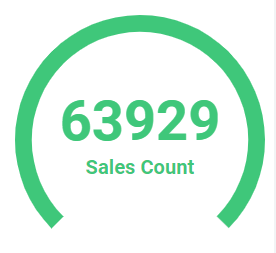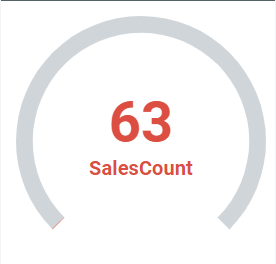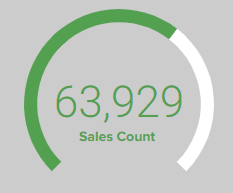Are you a member of the Splunk Community?
- Find Answers
- :
- Apps & Add-ons
- :
- All Apps and Add-ons
- :
- How to add commas to the Horseshoe Meter?
- Subscribe to RSS Feed
- Mark Topic as New
- Mark Topic as Read
- Float this Topic for Current User
- Bookmark Topic
- Subscribe to Topic
- Mute Topic
- Printer Friendly Page
- Mark as New
- Bookmark Message
- Subscribe to Message
- Mute Message
- Subscribe to RSS Feed
- Permalink
- Report Inappropriate Content
I have a stats dc() pipe, and I want to format it with commas using either fieldformat and eval, but it only displays the two digits before a comma is supposedly added to the value.
Default Horseshoe Meter
Using tostring(,"commas")
Is there any other way to format the value of a horseshoe meter?
- Mark as New
- Bookmark Message
- Subscribe to Message
- Mute Message
- Subscribe to RSS Feed
- Permalink
- Report Inappropriate Content
@marxsabandana since you need numeric data to plot horseshoe meter, it would not work with string format. You can refer to one of my previous answers to plot Horseshoe meter using numeric data but hide number and show caption with string format data inside horseshoe meter. https://answers.splunk.com/answers/738735/horse-shoe-meter-for-visualisation.html
As per your use case you can use either an html panel with text and use CSS to position it inside Horseshoe meter. In this case I have used chart title for displaying SalesCount.
Kindly try the following run anywhere search example:
<dashboard>
<label>Horseshoe Meter</label>
<init>
<set token="tokVizHeight">220</set>
<set token="tokVizCaptionHeight">160</set>
</init>
<!-- Search to get Count, string count and color based on count -->
<search>
<query>| makeresults
| fields - _time
| eval sales_count=63929
| eval sales_count_string=tostring(sales_count,"commas")
| eval color_based_on_count=case(sales_count>=0 AND sales_count<10000,"#dc4e41",
sales_count>=10000 AND sales_count<30000,"#fbcd2f",
true(),"#53a051")
</query>
<done>
<set token="tokSalesCount">$result.sales_count$</set>
<set token="tokSalesCountString">$result.sales_count_string$</set>
<eval token="tokVizColor">$result.color_based_on_count$</eval>
</done>
</search>
<row>
<panel>
<html>
<style>
#my_horseshoe_meter .meter-center-text{
visibility: hidden !important;
}
#my_horseshoe_meter h3{
text-align: center;
position: relative;
top: $tokVizCaptionHeight$px;
left: 20px;
z-index: 1;
color: $tokVizColor$;
}
#my_horseshoe_meter .meter-under-text{
font-size: 50px !important;
font-weight: 250 !important;
transform: translateY(15px) !important;
}
</style>
</html>
<viz id="my_horseshoe_meter" type="horseshoe_meter_app.horseshoe_meter">
<title>Sales Count</title>
<search>
<query>| makeresults
| fields - _time
| eval failure="$tokSalesCount$"</query>
<earliest>-24h@h</earliest>
<latest>now</latest>
<sampleRatio>1</sampleRatio>
</search>
<option name="drilldown">none</option>
<option name="height">$tokVizHeight$</option>
<option name="horseshoe_meter_app.horseshoe_meter.backgroundColor">#ccc</option>
<option name="horseshoe_meter_app.horseshoe_meter.caption">$tokSalesCountString$</option>
<option name="horseshoe_meter_app.horseshoe_meter.dialColor">#fff</option>
<option name="horseshoe_meter_app.horseshoe_meter.maxRangeColor">#53a051</option>
<option name="horseshoe_meter_app.horseshoe_meter.maxRangeThreshold">30000</option>
<option name="horseshoe_meter_app.horseshoe_meter.maxValue">100000</option>
<option name="horseshoe_meter_app.horseshoe_meter.midRangeColor">#fbcd2f</option>
<option name="horseshoe_meter_app.horseshoe_meter.midRangeThreshold">10000</option>
<option name="horseshoe_meter_app.horseshoe_meter.minRangeColor">#dc4e41</option>
<option name="horseshoe_meter_app.horseshoe_meter.minValue">0</option>
<option name="horseshoe_meter_app.horseshoe_meter.thresholdStyle">realValue</option>
<option name="horseshoe_meter_app.horseshoe_meter.useRangemap">true</option>
<option name="horseshoe_meter_app.horseshoe_meter.valueColor">#555</option>
<option name="trellis.enabled">0</option>
<option name="trellis.scales.shared">1</option>
<option name="trellis.size">medium</option>
</viz>
</panel>
</row>
</dashboard>
| makeresults | eval message= "Happy Splunking!!!"
- Mark as New
- Bookmark Message
- Subscribe to Message
- Mute Message
- Subscribe to RSS Feed
- Permalink
- Report Inappropriate Content
@marxsabandana since you need numeric data to plot horseshoe meter, it would not work with string format. You can refer to one of my previous answers to plot Horseshoe meter using numeric data but hide number and show caption with string format data inside horseshoe meter. https://answers.splunk.com/answers/738735/horse-shoe-meter-for-visualisation.html
As per your use case you can use either an html panel with text and use CSS to position it inside Horseshoe meter. In this case I have used chart title for displaying SalesCount.
Kindly try the following run anywhere search example:
<dashboard>
<label>Horseshoe Meter</label>
<init>
<set token="tokVizHeight">220</set>
<set token="tokVizCaptionHeight">160</set>
</init>
<!-- Search to get Count, string count and color based on count -->
<search>
<query>| makeresults
| fields - _time
| eval sales_count=63929
| eval sales_count_string=tostring(sales_count,"commas")
| eval color_based_on_count=case(sales_count>=0 AND sales_count<10000,"#dc4e41",
sales_count>=10000 AND sales_count<30000,"#fbcd2f",
true(),"#53a051")
</query>
<done>
<set token="tokSalesCount">$result.sales_count$</set>
<set token="tokSalesCountString">$result.sales_count_string$</set>
<eval token="tokVizColor">$result.color_based_on_count$</eval>
</done>
</search>
<row>
<panel>
<html>
<style>
#my_horseshoe_meter .meter-center-text{
visibility: hidden !important;
}
#my_horseshoe_meter h3{
text-align: center;
position: relative;
top: $tokVizCaptionHeight$px;
left: 20px;
z-index: 1;
color: $tokVizColor$;
}
#my_horseshoe_meter .meter-under-text{
font-size: 50px !important;
font-weight: 250 !important;
transform: translateY(15px) !important;
}
</style>
</html>
<viz id="my_horseshoe_meter" type="horseshoe_meter_app.horseshoe_meter">
<title>Sales Count</title>
<search>
<query>| makeresults
| fields - _time
| eval failure="$tokSalesCount$"</query>
<earliest>-24h@h</earliest>
<latest>now</latest>
<sampleRatio>1</sampleRatio>
</search>
<option name="drilldown">none</option>
<option name="height">$tokVizHeight$</option>
<option name="horseshoe_meter_app.horseshoe_meter.backgroundColor">#ccc</option>
<option name="horseshoe_meter_app.horseshoe_meter.caption">$tokSalesCountString$</option>
<option name="horseshoe_meter_app.horseshoe_meter.dialColor">#fff</option>
<option name="horseshoe_meter_app.horseshoe_meter.maxRangeColor">#53a051</option>
<option name="horseshoe_meter_app.horseshoe_meter.maxRangeThreshold">30000</option>
<option name="horseshoe_meter_app.horseshoe_meter.maxValue">100000</option>
<option name="horseshoe_meter_app.horseshoe_meter.midRangeColor">#fbcd2f</option>
<option name="horseshoe_meter_app.horseshoe_meter.midRangeThreshold">10000</option>
<option name="horseshoe_meter_app.horseshoe_meter.minRangeColor">#dc4e41</option>
<option name="horseshoe_meter_app.horseshoe_meter.minValue">0</option>
<option name="horseshoe_meter_app.horseshoe_meter.thresholdStyle">realValue</option>
<option name="horseshoe_meter_app.horseshoe_meter.useRangemap">true</option>
<option name="horseshoe_meter_app.horseshoe_meter.valueColor">#555</option>
<option name="trellis.enabled">0</option>
<option name="trellis.scales.shared">1</option>
<option name="trellis.size">medium</option>
</viz>
</panel>
</row>
</dashboard>
| makeresults | eval message= "Happy Splunking!!!"