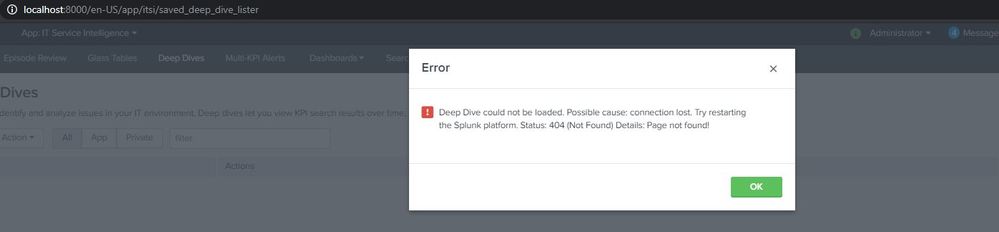- Find Answers
- :
- Premium Solutions
- :
- Splunk ITSI
- :
- Why is the fresh install of ITSI 3.1.2 onto a sear...
- Subscribe to RSS Feed
- Mark Topic as New
- Mark Topic as Read
- Float this Topic for Current User
- Bookmark Topic
- Subscribe to Topic
- Mute Topic
- Printer Friendly Page
- Mark as New
- Bookmark Message
- Subscribe to Message
- Mute Message
- Subscribe to RSS Feed
- Permalink
- Report Inappropriate Content
Here's the steps I took for installation and what I get soon after clicking on ITSI app.
Steps:
- Untar splunk-it-service-intelligence_312.spl into etc/shcluster/apps
- push new bundle down to search head cluster members
- Log in to splunkWeb and click "IT Service Intelligence" app.
- Error message pops up on the screen and clicking "OK" button leads me to the screen that appear to be stuck at "loading". Installation was super easy .. just took a few minutes. But why am I getting the 403 error? Could not load settings for the page. Status: 403 (Forbiddne) Details: "admin" does not have the capability "write_itsi_homeview"

- Mark as New
- Bookmark Message
- Subscribe to Message
- Mute Message
- Subscribe to RSS Feed
- Permalink
- Report Inappropriate Content
It turned out to be hitting an unexpected corner case. SHCluster used to have ES installed and now moved out of it - but it had side-effect of causing this error.
As the error message suggests it appears something to do with capability. Firstly checked the role_admin which is supposed to inherit itoa_admin via GUI but it didn't have or use "splunk btool --debug authorize list role_admin ".
By default it is included in "apps/itsi/default/authorize.conf" but it's been overwritten by a left-over from ES install setup for the role.
[role_admin] in etc/system/local/authorize.conf
importRoles = can_delete;ess_admin;ess_analyst;ess_user;power;user
After adding itoa_admin to role_admin it immediately allows me to get in.
There is a documentation addressing the similar situation but unfortuately it is under "Upgrade Splunk ITSI" section.
http://docs.splunk.com/Documentation/ITSI/3.1.2/Configure/UpgradeSplunkITServiceIntelligence
It would have been better if it is under steps for installation page. Just FYI,
Before upgrading, make sure the Splunk admin role inherits from the itoa_admin role. The default settings for admin role inheritance for ITSI are contained in $SPLUNK_HOME/etc/apps/itsi/default/authorize.conf. Problems can occur when these settings have been modified in $SPLUNK_HOME/etc/system/local/authorize.conf which takes precedence over the ITSI .conf file settings.
Do the following:
Use the CLI btool command and look at the line importRoles to make sure itoa_admin, itoa_analyst, and itoa_user are listed. For example:
./splunk btool authorize list role_admin
To add the itoa roles, do one of the following: From the UI, navigate to Settings > Access Controls> Roles > admin > Inheritance. Add itoa_admin, itoa_analyst and itoa_user to Selected roles if necessary. Alternatively, open $SPLUNK_HOME/etc/system/local/authorize.conf. Make sure itoa_admin, itoa_analyst and itoa_user are listed in the [role_admin] stanza for the importRoles setting as shown below.
[role_admin]
importRoles = itoa_admin;itoa_analyst;itoa_user;power;userIf they are not, add them manually.
Even if it still doesn't allow you to get in, check this out and try "splunk cmd python itsi_reset_default_team.py"
http://docs.splunk.com/Documentation/ITSI/3.0.1/Configure/Installationandconfigurationconsiderations...
- Mark as New
- Bookmark Message
- Subscribe to Message
- Mute Message
- Subscribe to RSS Feed
- Permalink
- Report Inappropriate Content
@sylim_splunk currently i am facing role related issue in ITSI. I installed ITSI 4.3.1 version in Splunk enterprise 8.0.3 and after successful installation when I open the ITSI app the below error pops out saying "Could not load page settings. Check that you have the proper roles and permissions. Details: Page not found!" and when I try to open other options like glass tables, deep dive etc.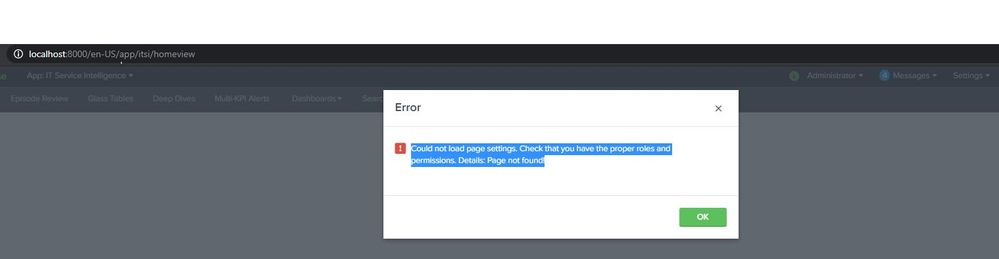
"Deep Dive could not be loaded. Possible cause: connection lost. Try restarting the Splunk platform. Status: 404 (Not Found) Details: Page not found!"
Below is my authorise list for role_admin which looks ok but not sure why the above errors occur. Could you please help with your expertise. I have attached the screenshot as well.
C:\Program Files\Splunk\bin>splunk btool authorize list role_admin
[role_admin]
accelerate_datamodel = enabled
admin_all_objects = enabled
apps_backup = enabled
apps_restore = enabled
change_authentication = enabled
cumulativeRTSrchJobsQuota = 400
cumulativeSrchJobsQuota = 200
dispatch_rest_to_indexers = disabled
edit_authentication_extensions = enabled
edit_bookmarks_mc = enabled
edit_cmd = enabled
edit_deployment_client = enabled
edit_deployment_server = enabled
edit_dist_peer = enabled
edit_encryption_key_provider = enabled
edit_forwarders = enabled
edit_health = enabled
edit_httpauths = enabled
edit_indexer_cluster = enabled
edit_indexerdiscovery = enabled
edit_input_defaults = enabled
edit_local_apps = enabled
edit_metric_schema = enabled
edit_metrics_rollup = enabled
edit_modinput_admon = enabled
edit_modinput_perfmon = enabled
edit_modinput_winhostmon = enabled
edit_modinput_winnetmon = enabled
edit_modinput_winprintmon = enabled
edit_monitor = enabled
edit_restmap = enabled
edit_roles = enabled
edit_scripted = enabled
edit_search_concurrency_all = enabled
edit_search_head_clustering = enabled
edit_search_schedule_priority = enabled
edit_search_scheduler = enabled
edit_search_server = enabled
edit_server = enabled
edit_server_crl = enabled
edit_splunktcp = enabled
edit_splunktcp_ssl = enabled
edit_splunktcp_token = enabled
edit_tcp = enabled
edit_tcp_stream = enabled
edit_telemetry_settings = enabled
edit_token_http = disabled
edit_tokens_all = enabled
edit_tokens_own = enabled
edit_tokens_settings = enabled
edit_udp = enabled
edit_upload_and_index = enabled
edit_user = enabled
edit_view_html = enabled
edit_web_settings = enabled
edit_win_eventlogs = enabled
edit_win_regmon = enabled
edit_win_wmiconf = enabled
edit_workload_pools = enabled
edit_workload_rules = enabled
get_diag = enabled
grantableRoles = admin
importRoles = itoa_admin;itoa_analyst;itoa_user;power;user
indexes_edit = enabled
install_apps = enabled
license_edit = enabled
license_tab = enabled
license_view_warnings = enabled
list_cascading_plans = enabled
list_deployment_client = enabled
list_deployment_server = enabled
list_dist_peer = enabled
list_forwarders = enabled
list_health = enabled
list_httpauths = enabled
list_indexer_cluster = enabled
list_indexerdiscovery = enabled
list_pdfserver = enabled
list_pipeline_sets = enabled
list_search_head_clustering = disabled
list_search_scheduler = enabled
list_settings = disabled
list_storage_passwords = disabled
list_tokens_all = enabled
list_win_localavailablelogs = enabled
list_workload_pools = enabled
list_workload_rules = enabled
never_expire = enabled
never_lockout = enabled
read_metric_ad = disabled
refresh_application_licenses = enabled
rest_apps_management = enabled
restart_reason = enabled
restart_splunkd = enabled
rtSrchJobsQuota = 100
run_collect = enabled
run_debug_commands = enabled
run_mcollect = enabled
run_msearch = enabled
schedule_rtsearch = enabled
select_workload_pools = enabled
srchDiskQuota = 25000
srchFilter = *
srchFilterSelecting = true
srchIndexesAllowed = *;_*;itsi_grouped_alerts;itsi_notable_archive;itsi_notable_audit;itsi_summary;itsi_tracked_alerts
srchIndexesDefault = main
srchJobsQuota = 50
srchMaxTime = 8640000
srchTimeWin = 0
web_debug = enabled
write_metric_ad = disabled
write_pdfserver = enabled
- Mark as New
- Bookmark Message
- Subscribe to Message
- Mute Message
- Subscribe to RSS Feed
- Permalink
- Report Inappropriate Content
It turned out to be hitting an unexpected corner case. SHCluster used to have ES installed and now moved out of it - but it had side-effect of causing this error.
As the error message suggests it appears something to do with capability. Firstly checked the role_admin which is supposed to inherit itoa_admin via GUI but it didn't have or use "splunk btool --debug authorize list role_admin ".
By default it is included in "apps/itsi/default/authorize.conf" but it's been overwritten by a left-over from ES install setup for the role.
[role_admin] in etc/system/local/authorize.conf
importRoles = can_delete;ess_admin;ess_analyst;ess_user;power;user
After adding itoa_admin to role_admin it immediately allows me to get in.
There is a documentation addressing the similar situation but unfortuately it is under "Upgrade Splunk ITSI" section.
http://docs.splunk.com/Documentation/ITSI/3.1.2/Configure/UpgradeSplunkITServiceIntelligence
It would have been better if it is under steps for installation page. Just FYI,
Before upgrading, make sure the Splunk admin role inherits from the itoa_admin role. The default settings for admin role inheritance for ITSI are contained in $SPLUNK_HOME/etc/apps/itsi/default/authorize.conf. Problems can occur when these settings have been modified in $SPLUNK_HOME/etc/system/local/authorize.conf which takes precedence over the ITSI .conf file settings.
Do the following:
Use the CLI btool command and look at the line importRoles to make sure itoa_admin, itoa_analyst, and itoa_user are listed. For example:
./splunk btool authorize list role_admin
To add the itoa roles, do one of the following: From the UI, navigate to Settings > Access Controls> Roles > admin > Inheritance. Add itoa_admin, itoa_analyst and itoa_user to Selected roles if necessary. Alternatively, open $SPLUNK_HOME/etc/system/local/authorize.conf. Make sure itoa_admin, itoa_analyst and itoa_user are listed in the [role_admin] stanza for the importRoles setting as shown below.
[role_admin]
importRoles = itoa_admin;itoa_analyst;itoa_user;power;userIf they are not, add them manually.
Even if it still doesn't allow you to get in, check this out and try "splunk cmd python itsi_reset_default_team.py"
http://docs.splunk.com/Documentation/ITSI/3.0.1/Configure/Installationandconfigurationconsiderations...