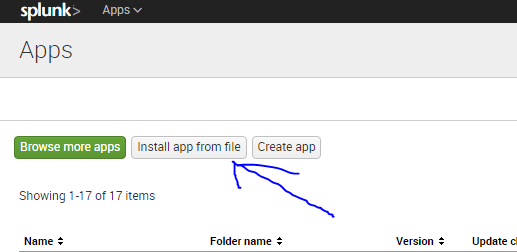- Mark as New
- Bookmark Message
- Subscribe to Message
- Mute Message
- Subscribe to RSS Feed
- Permalink
- Report Inappropriate Content
Can I Install an add-on in Splunk Light offline?
Because of security reasons, my Splunk server can't be given Internet access. Is there a way to install an Add-on manually on the Splunk console? I have found a solution that suggested to download the Add-on, transfer it to the Splunk server, and select "Choose from File", but I can't find this option in the Add-on.
- Mark as New
- Bookmark Message
- Subscribe to Message
- Mute Message
- Subscribe to RSS Feed
- Permalink
- Report Inappropriate Content
After downloading an add on from splunk website, it provides you an option to see the steps on how to install the add on.
For example a dataset addon
Installation:
Download the Splunk Datasets Add-on. The file downloads with a .tar.gz extension. Do not attempt to run this file.
Save the archive in an accessible location.
Log into Splunk Enterprise on the host on which you want to install the Splunk Datasets Add-on.
In the Home screen, select Apps > Manage Apps.
Click Install app from file.
Click Choose file and locate the installation package you just uploaded.
Click Upload. Your Splunk instance installs the Splunk Datasets Add-on.
Something close to that: I do not know if it applies to all add on. But it is important to follow their instructions since splunk provides instructions to most of their installations
- Mark as New
- Bookmark Message
- Subscribe to Message
- Mute Message
- Subscribe to RSS Feed
- Permalink
- Report Inappropriate Content
There are only three add-ons for Splunk Light at this time: Cisco ASA, Windows, and Unix/Linux.
https://splunkbase.splunk.com/apps/#/page/1/product/lite/order/latest
If you don't see them appearing in the add-ons page within Splunk Light, then you can't use them with that product.
Unix/Linux and Cisco ASA you should be able to enable without installing.
The Windows add-on does require installation by default, in which case you can download it separately and follow the instructions in the Splunk Add-on for Windows documentation.
- Mark as New
- Bookmark Message
- Subscribe to Message
- Mute Message
- Subscribe to RSS Feed
- Permalink
- Report Inappropriate Content
another method
- unzipped simply your Add-on that you download
- Then you copy it and you're going to stick it in your SPLUNK_HOME directory / etc / apps /
- then you Restart