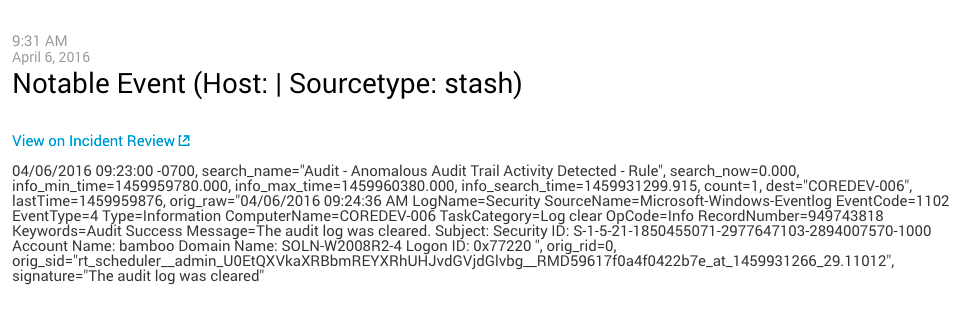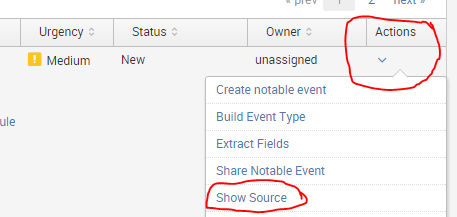Turn on suggestions
Auto-suggest helps you quickly narrow down your search results by suggesting possible matches as you type.
Splunk Enterprise Security
×
Are you a member of the Splunk Community?
Sign in or Register with your Splunk account to get your questions answered, access valuable resources and connect with experts!
Turn on suggestions
Auto-suggest helps you quickly narrow down your search results by suggesting possible matches as you type.
- Find Answers
- :
- Premium Solutions
- :
- Splunk Enterprise Security
- :
- Splunk Enterprise Security: If an analyst added a ...
Options
- Subscribe to RSS Feed
- Mark Topic as New
- Mark Topic as Read
- Float this Topic for Current User
- Bookmark Topic
- Subscribe to Topic
- Mute Topic
- Printer Friendly Page
- Mark as New
- Bookmark Message
- Subscribe to Message
- Mute Message
- Subscribe to RSS Feed
- Permalink
- Report Inappropriate Content
panovattack
Communicator
01-26-2016
12:07 PM
If an analyst has added a notable event to an investigation, how does another analyst open that notable event to review it? There does not seem to be an option to view the raw event referenced in the timeline or jump to the all the notable events for an investigation. The same goes for Splunk Events.
1 Solution
- Mark as New
- Bookmark Message
- Subscribe to Message
- Mute Message
- Subscribe to RSS Feed
- Permalink
- Report Inappropriate Content
panovattack
Communicator
02-26-2017
06:48 AM
- Mark as New
- Bookmark Message
- Subscribe to Message
- Mute Message
- Subscribe to RSS Feed
- Permalink
- Report Inappropriate Content
panovattack
Communicator
02-26-2017
06:48 AM
I believe this was fixed in updates to ES.
- Mark as New
- Bookmark Message
- Subscribe to Message
- Mute Message
- Subscribe to RSS Feed
- Permalink
- Report Inappropriate Content
smoir_splunk

Splunk Employee
04-06-2016
10:08 AM
- Mark as New
- Bookmark Message
- Subscribe to Message
- Mute Message
- Subscribe to RSS Feed
- Permalink
- Report Inappropriate Content
smoir_splunk

Splunk Employee
02-03-2016
03:44 PM
There is no way to do that in the latest version, unfortunately. You can view only notable events or splunk events on an investigation by filtering on a type: of notable event or splunk event.
In the latest release, however, there is no way to click through to the raw events from the investigation timeline.
- Mark as New
- Bookmark Message
- Subscribe to Message
- Mute Message
- Subscribe to RSS Feed
- Permalink
- Report Inappropriate Content
AndySplunks
Communicator
01-27-2016
10:06 AM
First 500 qualified respondents will receive a $20 gift card! Tell us about your professional Splunk journey.
Get Updates on the Splunk Community!
Strengthen Your Future: A Look Back at Splunk 10 Innovations and .conf25 Highlights!
The Big One: Splunk 10 is Here!
The moment many of you have been waiting for has arrived! We are thrilled to ...
Now Offering the AI Assistant Usage Dashboard in Cloud Monitoring Console
Today, we’re excited to announce the release of a brand new AI assistant usage dashboard in Cloud Monitoring ...
Stay Connected: Your Guide to October Tech Talks, Office Hours, and Webinars!
What are Community Office Hours?
Community Office Hours is an interactive 60-minute Zoom series where ...