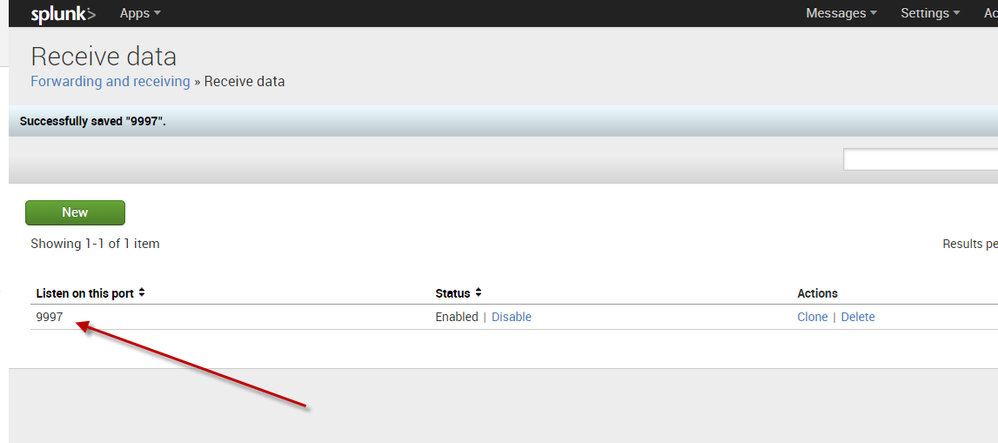Are you a member of the Splunk Community?
- Find Answers
- :
- Using Splunk
- :
- Other Using Splunk
- :
- Other Usage
- :
- How to configure a receiver to listen on port 9997...
- Subscribe to RSS Feed
- Mark Topic as New
- Mark Topic as Read
- Float this Topic for Current User
- Bookmark Topic
- Subscribe to Topic
- Mute Topic
- Printer Friendly Page
- Mark as New
- Bookmark Message
- Subscribe to Message
- Mute Message
- Subscribe to RSS Feed
- Permalink
- Report Inappropriate Content
Hello Team Splunk!
I am trying to receive data from a remote machine on the local network. In order to do so I configured a receiver to listen on port 9997. This is shown below in Figure 1. However, when I check netstat I see that the port is not actually listening for incoming connections, Figure 2. Does anyone know what is going wrong?
Also, I should I mention that I am using Splunk 6.0 on Windows 7 operating system (OS).
Figure 1: Splunk set to listen on 9997
Figure 2: Ports with 999 not open
- Mark as New
- Bookmark Message
- Subscribe to Message
- Mute Message
- Subscribe to RSS Feed
- Permalink
- Report Inappropriate Content
As you're on Windows - use netstat -a to actually show listening ports - it doesn't show them by default.
Hope that helps - if it does I'd be happy if you would upvote/accept this answer, so others could profit from it. 🙂
- Mark as New
- Bookmark Message
- Subscribe to Message
- Mute Message
- Subscribe to RSS Feed
- Permalink
- Report Inappropriate Content
As you're on Windows - use netstat -a to actually show listening ports - it doesn't show them by default.
Hope that helps - if it does I'd be happy if you would upvote/accept this answer, so others could profit from it. 🙂
- Mark as New
- Bookmark Message
- Subscribe to Message
- Mute Message
- Subscribe to RSS Feed
- Permalink
- Report Inappropriate Content
Thank-you for the help with this.
- Mark as New
- Bookmark Message
- Subscribe to Message
- Mute Message
- Subscribe to RSS Feed
- Permalink
- Report Inappropriate Content
Gonna maybe revive this thread. We are using RHEL 8.6 and we have Splunk Enterprise running and configured to listen on port 9997, we added it to the firewall with firewall-cmd and still netstat -l | grep 9997 returns nothing. We have tried different variations of netstat they all return zero. Also systemctl status splunk.service doesn't show the service using port 9997. Any suggestion do we need to add 9997 to the service somehow? If so how. Have set Splunk up on other RHEL 8 servers before no problem but something about this one seems different. Also the inputs.conf shows [splunktcp:\\9997] disabled=0. Any help is appreciated.