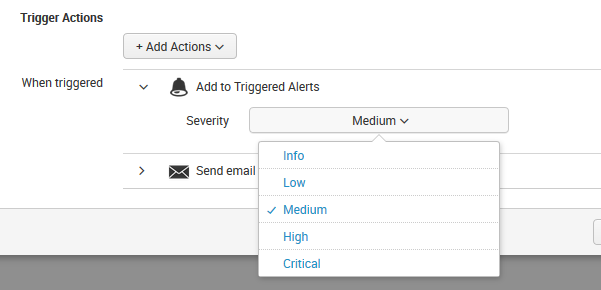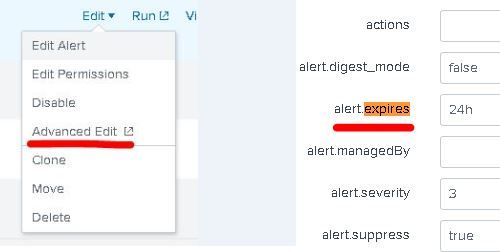- Mark as New
- Bookmark Message
- Subscribe to Message
- Mute Message
- Subscribe to RSS Feed
- Permalink
- Report Inappropriate Content
Configure triggered alert expiration
Hi,
Its probably somewhere but I can't see it (find it)
http://docs.splunk.com/Documentation/Splunk/6.6.3/Alert/Updatealerts
There is only the: Trigger Actions / Add Actions / e.g. Add to Triggered Alerts
But if default is 24h and I want to set it to e.g. 7 days, how do I do that?
--
Thanks in advance
/Edwin
- Mark as New
- Bookmark Message
- Subscribe to Message
- Mute Message
- Subscribe to RSS Feed
- Permalink
- Report Inappropriate Content
In Splunk 7.*: Settings -> Searches, reports, and alerts -> Edit -> Advanced Edit -> alert.expires
- Mark as New
- Bookmark Message
- Subscribe to Message
- Mute Message
- Subscribe to RSS Feed
- Permalink
- Report Inappropriate Content
In 7.3, there is now an "Expires" field which can be set in the simple Edit Alert interface. The "Expires" value is only used to determine the TTL when using the "Add to Triggered Alerts" Action Type.
- Mark as New
- Bookmark Message
- Subscribe to Message
- Mute Message
- Subscribe to RSS Feed
- Permalink
- Report Inappropriate Content
I believe this setting is controlled by the value set for ttl in alert_actions.conf. Here's an excerpt:
ttl = <integer>[p]
* Optional argument specifying the minimum time to live (in seconds)
of the search artifacts, if this action is triggered.
* If p follows integer, then integer is the number of scheduled periods.
* If no actions are triggered, the artifacts will have their ttl determined
by the "dispatch.ttl" attribute in savedsearches.conf.
* Defaults to 10p
* Defaults to 86400 (24 hours) for: email, rss
* Defaults to 600 (10 minutes) for: script
* Defaults to 120 (2 minutes) for: summary_index, populate_lookup
- Mark as New
- Bookmark Message
- Subscribe to Message
- Mute Message
- Subscribe to RSS Feed
- Permalink
- Report Inappropriate Content
to build on this if you don't want to configure these in the .conf file they can be configured by select "Advanced Edit" when you edit the alert from the "Searches, Reports, and Alerts" page. You can then filter by ".ttl"
- Mark as New
- Bookmark Message
- Subscribe to Message
- Mute Message
- Subscribe to RSS Feed
- Permalink
- Report Inappropriate Content
I remember that in the 'past' this could be defined by editing the Alert. I believe that I found the related setting through Advanced Edit (Alert):
alert.expires