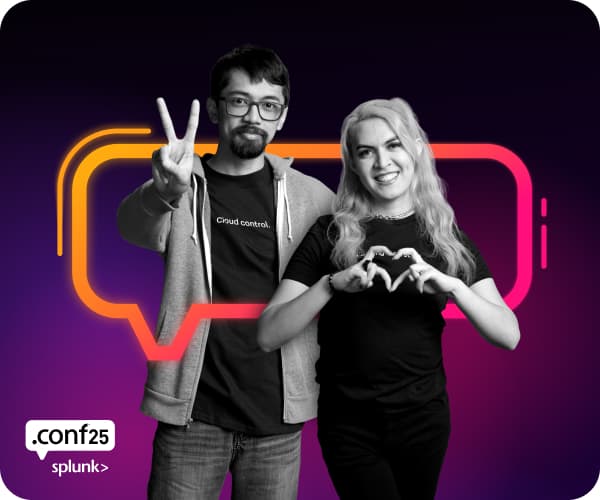Are you a member of the Splunk Community?
- Find Answers
- :
- Premium Solutions
- :
- Splunk ITSI
- :
- I created a new role in ITSI and they cannot view ...
- Subscribe to RSS Feed
- Mark Topic as New
- Mark Topic as Read
- Float this Topic for Current User
- Bookmark Topic
- Subscribe to Topic
- Mute Topic
- Printer Friendly Page
- Mark as New
- Bookmark Message
- Subscribe to Message
- Mute Message
- Subscribe to RSS Feed
- Permalink
- Report Inappropriate Content
I want my users to only have read access to service definitions and thresholds. I created a new role with all of the read access capabilities in ITSI. Users with the new role should be able to see various items and not edit them. However, when a user tries to view service definitions and thresholds, the page does not load.
- Mark as New
- Bookmark Message
- Subscribe to Message
- Mute Message
- Subscribe to RSS Feed
- Permalink
- Report Inappropriate Content
To create a custom role in ITSI you have to perform 4 steps.
1. Assign the role proper capabilities
2. Grant the role access to ITSI indexes
3. Assign the role proper view-level access
4.Assign the role KV store collection level access
The step most people skip is to assign proper view level access. To do this, navigate to Settings >> all configurations OR Settings >> User interface>>Views. Here you need to grant view access for your newly created role. If you are not sure which view the user needs access to? Pay attention to the URL. Navigate to the area that the role cannot access and look at the URL, this will tell you which view you should update.
Ex URL: splunkcloud.com/en-US/app/itsi/entity_detail.......
Navigate to Settings >> User Interface >> Views >> search for entity. You will see the item named entity_detail. Modify the permissions and allow the new role to have read rights. This will allow the new role to access this view.
- Mark as New
- Bookmark Message
- Subscribe to Message
- Mute Message
- Subscribe to RSS Feed
- Permalink
- Report Inappropriate Content
To create a custom role in ITSI you have to perform 4 steps.
1. Assign the role proper capabilities
2. Grant the role access to ITSI indexes
3. Assign the role proper view-level access
4.Assign the role KV store collection level access
The step most people skip is to assign proper view level access. To do this, navigate to Settings >> all configurations OR Settings >> User interface>>Views. Here you need to grant view access for your newly created role. If you are not sure which view the user needs access to? Pay attention to the URL. Navigate to the area that the role cannot access and look at the URL, this will tell you which view you should update.
Ex URL: splunkcloud.com/en-US/app/itsi/entity_detail.......
Navigate to Settings >> User Interface >> Views >> search for entity. You will see the item named entity_detail. Modify the permissions and allow the new role to have read rights. This will allow the new role to access this view.