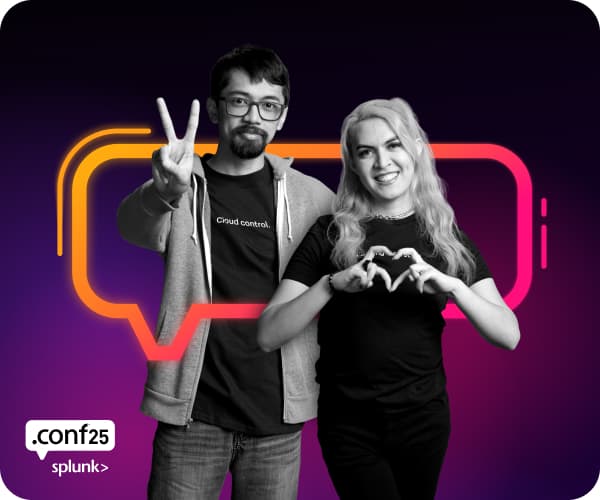Are you a member of the Splunk Community?
- Find Answers
- :
- Splunk Administration
- :
- Admin Other
- :
- Installation
- :
- How do I determine my indexing volume by host, sou...
- Subscribe to RSS Feed
- Mark Topic as New
- Mark Topic as Read
- Float this Topic for Current User
- Bookmark Topic
- Subscribe to Topic
- Mute Topic
- Printer Friendly Page
- Mark as New
- Bookmark Message
- Subscribe to Message
- Mute Message
- Subscribe to RSS Feed
- Permalink
- Report Inappropriate Content
I need to know the breakdown of my license consumption on a per host, per source, and per sourcetype basis. What is the search to do this?
- Mark as New
- Bookmark Message
- Subscribe to Message
- Mute Message
- Subscribe to RSS Feed
- Permalink
- Report Inappropriate Content
per host:
index="_internal" source="*metrics.log" group="per_host_thruput" | chart sum(kb) by series | sort - sum(kb)
per source:
index="_internal" source="*metrics.log" group="per_source_thruput" | chart sum(kb) by series | sort - sum(kb)
per sourcetype:
index="_internal" source="*metrics.log" group="per_sourcetype_thruput" | chart sum(kb) by series | sort - sum(kb)
- Mark as New
- Bookmark Message
- Subscribe to Message
- Mute Message
- Subscribe to RSS Feed
- Permalink
- Report Inappropriate Content
index=_internal source="*license_usage.log" type=usage type=Usage idx=* pool="Your Pool Name" earliest=-30d@d latest=@d
| eval GB = b
| timechart limit=50 partial=false span=1d sum(eval(GB/1024/1024/1024)) by idx
This works well for me.
- Mark as New
- Bookmark Message
- Subscribe to Message
- Mute Message
- Subscribe to RSS Feed
- Permalink
- Report Inappropriate Content
In the search app that Splunk ships with, under 'Status', there is a view called 'Indexing volume'. Go there and you'll see that it offers precisely this -- you can see your indexing volume broken down over time by source, by sourcetype, by host or by index.
Some raw searches themselves are posted in another answer but you'll probably find the custom view the most useful.
- Mark as New
- Bookmark Message
- Subscribe to Message
- Mute Message
- Subscribe to RSS Feed
- Permalink
- Report Inappropriate Content
Hi @sideview,
Can you please point where exactly the status option is displayed on the Search and Reporting page of Splunk ?
Thanks
- Mark as New
- Bookmark Message
- Subscribe to Message
- Mute Message
- Subscribe to RSS Feed
- Permalink
- Report Inappropriate Content
per host:
index="_internal" source="*metrics.log" group="per_host_thruput" | chart sum(kb) by series | sort - sum(kb)
per source:
index="_internal" source="*metrics.log" group="per_source_thruput" | chart sum(kb) by series | sort - sum(kb)
per sourcetype:
index="_internal" source="*metrics.log" group="per_sourcetype_thruput" | chart sum(kb) by series | sort - sum(kb)
- Mark as New
- Bookmark Message
- Subscribe to Message
- Mute Message
- Subscribe to RSS Feed
- Permalink
- Report Inappropriate Content
Also see the following:
http://www.splunk.com/wiki/Community:TroubleshootingIndexedDataVolume
- Mark as New
- Bookmark Message
- Subscribe to Message
- Mute Message
- Subscribe to RSS Feed
- Permalink
- Report Inappropriate Content
While the above search will work for most cases, only the top 10 values over 30 second periods are indexed by default. For this reason, you may not see low volume hosts populating the search results. You can increase the number of data points for the metrics.log file by editing the samples taken within limits.conf. See the following link and look for "metrics":
http://www.splunk.com/base/Documentation/latest/Admin/Limitsconf