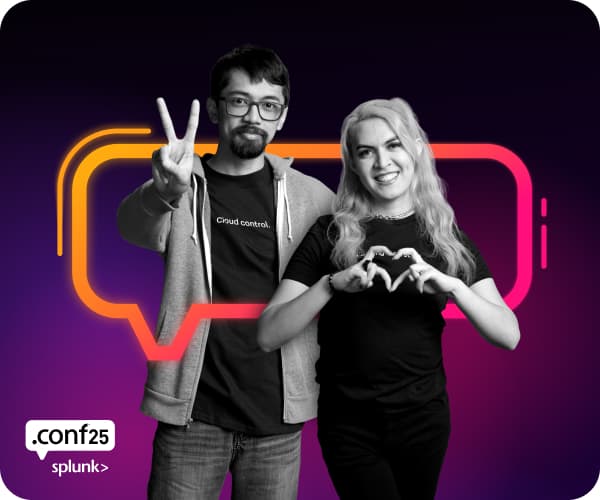Are you a member of the Splunk Community?
- Find Answers
- :
- Using Splunk
- :
- Dashboards & Visualizations
- :
- How do I increase the height of a Pie Chart (not t...
- Subscribe to RSS Feed
- Mark Topic as New
- Mark Topic as Read
- Float this Topic for Current User
- Bookmark Topic
- Subscribe to Topic
- Mute Topic
- Printer Friendly Page
- Mark as New
- Bookmark Message
- Subscribe to Message
- Mute Message
- Subscribe to RSS Feed
- Permalink
- Report Inappropriate Content
How do I increase the height of a Pie Chart (not the panel) on a dashboard in Splunk 6.x?
- Mark as New
- Bookmark Message
- Subscribe to Message
- Mute Message
- Subscribe to RSS Feed
- Permalink
- Report Inappropriate Content
Hi aferone
If the xml code above is exactly that you have , i advise you to use exactly the code below , it works
<dashboard>
<label>put your label here</label>
<description>Show your description here </description>
<row>
<chart>
<title>Title</title>
<search ref="Splunk - Search"></search>
<option name="charting.axisLabelsX.majorLabelStyle.overflowMode">ellipsisNone</option>
<option name="charting.axisLabelsX.majorLabelStyle.rotation">0</option>
<option name="charting.axisTitleX.visibility">visible</option>
<option name="charting.axisTitleY.visibility">visible</option>
<option name="charting.axisTitleY2.visibility">visible</option>
<option name="charting.axisX.scale">linear</option>
<option name="charting.axisY.scale">linear</option>
<option name="charting.axisY2.enabled">false</option>
<option name="charting.axisY2.scale">inherit</option>
<option name="charting.chart">pie</option>
<option name="charting.chart.bubbleMaximumSize">50</option>
<option name="charting.chart.bubbleMinimumSize">10</option>
<option name="charting.chart.bubbleSizeBy">area</option>
<option name="charting.chart.nullValueMode">gaps</option>
<option name="charting.chart.sliceCollapsingThreshold">0.01</option>
<option name="charting.chart.stackMode">default</option>
<option name="charting.chart.style">shiny</option>
<option name="charting.drilldown">all</option>
<option name="charting.layout.splitSeries">0</option>
<option name="charting.legend.labelStyle.overflowMode">ellipsisMiddle</option>
<option name="charting.legend.placement">right</option>
<option name="charting.fieldColors">{"Available":0x336633,"Used":0xE60000}</option>
<option name="height">450px</option>
<option name="charting.chart.showPercent">true</option>
</chart>
</row>
</dashboard>
- Mark as New
- Bookmark Message
- Subscribe to Message
- Mute Message
- Subscribe to RSS Feed
- Permalink
- Report Inappropriate Content
This is exactly what I have for my code:
<panel>
<chart>
<title>Title</title>
<search ref="Splunk - Search"></search>
<option name="charting.axisLabelsX.majorLabelStyle.overflowMode">ellipsisNone</option>
<option name="charting.axisLabelsX.majorLabelStyle.rotation">0</option>
<option name="charting.axisTitleX.visibility">visible</option>
<option name="charting.axisTitleY.visibility">visible</option>
<option name="charting.axisTitleY2.visibility">visible</option>
<option name="charting.axisX.scale">linear</option>
<option name="charting.axisY.scale">linear</option>
<option name="charting.axisY2.enabled">false</option>
<option name="charting.axisY2.scale">inherit</option>
<option name="charting.chart">pie</option>
<option name="charting.chart.bubbleMaximumSize">50</option>
<option name="charting.chart.bubbleMinimumSize">10</option>
<option name="charting.chart.bubbleSizeBy">area</option>
<option name="charting.chart.nullValueMode">gaps</option>
<option name="charting.chart.sliceCollapsingThreshold">0.01</option>
<option name="charting.chart.stackMode">default</option>
<option name="charting.chart.style">shiny</option>
<option name="charting.drilldown">all</option>
<option name="charting.layout.splitSeries">0</option>
<option name="charting.legend.labelStyle.overflowMode">ellipsisMiddle</option>
<option name="charting.legend.placement">right</option>
<option name="charting.fieldColors">{"Available":0x336633,"Used":0xE60000}</option>
<option name="height">450px</option>
<option name="charting.chart.showPercent">true</option>
</chart>
</panel>
- Mark as New
- Bookmark Message
- Subscribe to Message
- Mute Message
- Subscribe to RSS Feed
- Permalink
- Report Inappropriate Content
'height' option works without 'px' keyword. Thanks.
<option name="height">450</option>
- Mark as New
- Bookmark Message
- Subscribe to Message
- Mute Message
- Subscribe to RSS Feed
- Permalink
- Report Inappropriate Content
hi afer
for the moment there no attribute on increase the hieght of the pie chart in splunk but i belief through java script you can do some thing like that
- Mark as New
- Bookmark Message
- Subscribe to Message
- Mute Message
- Subscribe to RSS Feed
- Permalink
- Report Inappropriate Content
Hi af,
I think that you can do it in Advance XML by using
<param name="height">X px</param> X is your size
of FlashChart module. This increase the height of your pie not of panel!
Note that the panel is enlarged according to the size of the pie chart.
You can increase this height like you want (to 450px for example). Try to run example that follow which display a pie chart:
<view template="dashboard.html">
<label>Size example</label>
<module name="AccountBar" layoutPanel="appHeader"/>
<module name="AppBar" layoutPanel="navigationHeader"/>
<module name="Message" layoutPanel="messaging">
<param name="filter">*</param>
<param name="clearOnJobDispatch">False</param>
<param name="maxSize">1</param>
</module>
<module name="TitleBar" layoutPanel="viewHeader">
<param name="actionsMenuFilter">dashboard</param>
</module>
<module name="GenericHeader" layoutPanel="panel_row1_col1"
autoRun="True">
<param name="label">My pie chart resolution</param>
<module name="HiddenSearch" autoRun="True">
<param name="search">index=_internal|stats count by sourcetype </param>
<module name="EnablePreview">
<param name="enable">true</param>
<param name="display">false</param>
<module name="HiddenChartFormatter">
<param name="chart">pie</param>
<param name="primaryAxisTitle.text">Time</param>
<param name="chart.stackMode">default</param>
<param name="secondaryAxisTitle.text">Count</param>
<module name="FlashChart">
<param name="width">100%</param>
<param name="height">100px</param>
</module>
<module name="ViewRedirectorLink">
<param name="viewTarget">flashtimeline</param>
<param name="label">View results</param>
</module>
</module>
</module>
</module>
</module>
</view>
- Mark as New
- Bookmark Message
- Subscribe to Message
- Mute Message
- Subscribe to RSS Feed
- Permalink
- Report Inappropriate Content
Hi aferone
Use your dashboard xml code without
1-
<panel> </panel>
2- Then use the option , note that you can change the height like you want
<option name="height">650px</option>
in the
<chart> </chart>
3- Look at an example :
<dashboard>
<label>Searches power dashboards</label>
<description>Show the various searches to power a panel.</description>
<!-- This row contains three panels -->
<row>
<chart>
<title>(Inline Search) Top Source Types</title>
<!-- Inline Search -->
<search>
<query>
index=_internal | top limit=100 sourcetype
| eval percent = round(percent,2)
</query>
<earliest>-24h@h</earliest>
<latest>now</latest>
</search>
<option name="rowNumbers">true</option>
<option name="charting.chart">pie</option>
<option name="height">650</option>
</chart>
</row>
</dashboard>
- Mark as New
- Bookmark Message
- Subscribe to Message
- Mute Message
- Subscribe to RSS Feed
- Permalink
- Report Inappropriate Content
Hi, try specifying 100% rather than 450px