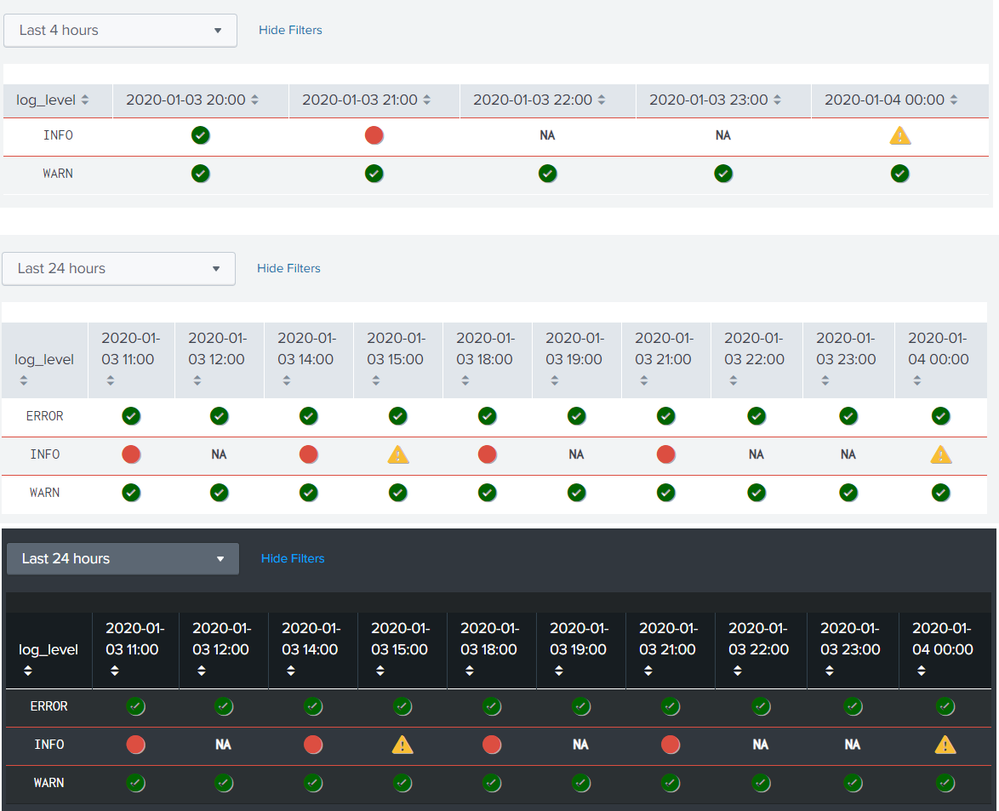- Splunk Answers
- :
- Using Splunk
- :
- Splunk Search
- :
- How to change color of row after column has a cert...
- Subscribe to RSS Feed
- Mark Topic as New
- Mark Topic as Read
- Float this Topic for Current User
- Bookmark Topic
- Subscribe to Topic
- Mute Topic
- Printer Friendly Page
- Mark as New
- Bookmark Message
- Subscribe to Message
- Mute Message
- Subscribe to RSS Feed
- Permalink
- Report Inappropriate Content
I'm somewhat new to Splunk.
I have a dashboard displaying a table with data. I have code that fills in the columns with 4 different values.
For example, the NA values underneath the column(ex QA4, QA5, PVE) should cause the whole row to have a red outline in the corresponding boxes.
The green checkmark comes from a DB and the value that causes that is "low", yellow icon is "moderate", and the red circle is caused by a "severe" value from the table. How can I get the "NA" to change the whole row to a red outline?
With CSS/Javascript?
- Mark as New
- Bookmark Message
- Subscribe to Message
- Mute Message
- Subscribe to RSS Feed
- Permalink
- Report Inappropriate Content
@bmendez0428 please use the following run anywhere example on similar lines as per your question. It gets the ERROR, INFO and WARN log levels for Splunk's _internal logs and converts the range of count of each over time to SLAs i.e. low, moderate and severe. Whenever any row has a column with NA, it adds a red border to the same.
PS: I have extended the DARK mode customer table rendering for this example. So if you are on more recent versions of Splunk i.e. 7.x+ , you can take advantage of the Dark Mode for as your dashboard theme.
Following is the run anywhere Simple XML Code:
<form script="table_row_highlighting_with_icons.js">
<label>Table with icon and NA</label>
<fieldset submitButton="false">
<input type="time" token="field1" searchWhenChanged="true">
<label></label>
<default>
<earliest>-24h@h</earliest>
<latest>now</latest>
</default>
</input>
</fieldset>
<row>
<panel>
<html>
<style>
/* Custom Icons */
#highlight td {
text-align: center;
}
#highlight td.icon i {
font-size: 25px;
text-shadow: 1px 1px #aaa;
}
#highlight td.icon .severe {
color: #DC4E41;
}
#highlight td.icon .moderate {
color: #F8BE34;
}
#highlight td.icon .low {
color: #006400;
}
#highlight tr.range-red td {
border-top: 1px solid #DC4E41!important;
border-bottom: 1px solid #DC4E41!important;
}
#highlight .table td {
border-top: 1px solid #fff;
}
#highlight td.range-red {
font-weight: bold;
}
.icon-inline i {
font-size: 18px;
margin-left: 5px;
}
.icon-inline i.icon-alert-circle {
color: #ef392c;
}
.icon-inline i.icon-alert {
color: #ff9c1a;
}
.icon-inline i.icon-check {
color: #5fff5e;
}
/* Dark Theme */
td.icon i.dark {
text-shadow: none;
}
/* Row Coloring */
#highlight tr.dark td {
background-color: #5BA383 !important;
}
#highlight tr.range-red.dark td {
border-top: 1px solid #AF575A!important;
border-bottom: 1px solid #AF575A!important;
}
#highlight .table .dark td {
border-top: 1px solid #000000;
color: #F2F4F5;
}
</style>
</html>
<table id="highlight">
<search id="myTableSearch">
<query>index=_internal sourcetype=splunkd
| eval Time=strftime(_time,"%Y-%m-%d %H").":00"
| chart count by log_level Time span=1h limit=10 useother=f
| foreach "*:00"
[| eval "<<FIELD>>"=case('<<FIELD>>'>=0 AND '<<FIELD>>'<100,"low",'<<FIELD>>'>=100 AND '<<FIELD>>'<5000,"moderate",'<<FIELD>>'>=5000 AND '<<FIELD>>'<10000,"severe",true(),"NA")]
| foreach "*:00"
[| eval "<<FIELD>>"=replace('<<FIELD>>',"^0$","NA")]</query>
<earliest>$field1.earliest$</earliest>
<latest>$field1.latest$</latest>
<sampleRatio>1</sampleRatio>
</search>
<option name="count">20</option>
<option name="dataOverlayMode">none</option>
<option name="drilldown">none</option>
<option name="percentagesRow">false</option>
<option name="refresh.display">progressbar</option>
<option name="rowNumbers">false</option>
<option name="totalsRow">false</option>
<option name="wrap">true</option>
</table>
</panel>
</row>
</form>
Following is the required JS table_row_highlighting_with_icons.js
/* TODO: jink to replace theme_utils with that from core */
require.config({
paths: {
theme_utils: "../app/simple_xml_examples/theme_utils"
}
});
require([
"underscore",
"jquery",
"splunkjs/mvc",
"splunkjs/mvc/searchmanager",
"splunkjs/mvc/tableview",
"theme_utils",
"splunkjs/mvc/simplexml/ready!"
], function(_, $, mvc, SearchManager, TableView, themeUtils) {
console.log("Inside Table Render JS");
var isDarkTheme = themeUtils.getCurrentTheme && themeUtils.getCurrentTheme() === "dark";
var mySearch = splunkjs.mvc.Components.getInstance("myTableSearch");
var myResults = mySearch.data("results", {count:0});
var allFields,filteredFields;
// Translations from rangemap results to CSS class
var ICONS = {
severe: 'alert-circle',
moderate: 'alert',
low: 'check-circle'
};
myResults.on("data", function(){
allFields=myResults.data().fields;
filteredFields=allFields.filter(filterFields);
});
function filterFields(field) {
return field !== "log_level";
}
// Row Coloring Example with custom, client-side range interpretation
var CustomRangeRenderer = TableView.BaseCellRenderer.extend({
canRender: function(cell) {
// Enable this custom cell renderer for all fields except log_level
return _(filteredFields).contains(cell.field);
},
render: function($td, cell) {
// Apply interpretation based on count of errors per _time for each field
if(cell.field!=="log_level"){
var icon = 'question';
var isDarkTheme = themeUtils.getCurrentTheme && themeUtils.getCurrentTheme() === 'dark';
// Fetch the icon for the value
if(cell.value!=="NA"){
if (ICONS.hasOwnProperty(cell.value)) {
icon = ICONS[cell.value];
}
// Create the icon element and add it to the table cell
$td.addClass('icon').html(_.template('<i class="icon-<%-icon%> <%- range %> <%- isDarkTheme %>" title="<%- range %>"></i>', {
icon: icon,
range: cell.value,
isDarkTheme: isDarkTheme ? 'dark' : ''
}));
}else{
// Update the cell content
$td.text("NA").addClass("string");
$td.addClass("range-cell").addClass("range-red");
}
}
}
});
mvc.Components.get('highlight').getVisualization(function(tableView) {
tableView.on('rendered', function() {
// Add a delay to ensure Custom Render applies to row without getting overridden with built in reder.
setTimeout(function(){
// Apply class of the cells to the parent row in order to color the whole row
tableView.$el.find('td.range-cell').each(function() {
$(this).parents('tr').addClass(this.className);
});
},100);
if(isDarkTheme){
tableView.$el.find('td.timestamp').each(function() {
$(this).parents('tr').addClass('dark');
});
}
});
// Add custom cell renderer, the table will re-render automatically.
tableView.addCellRenderer(new CustomRangeRenderer());
});
});
PS: CSS Style override has been directly added in the SImple XML dashboard as <html> panel. You can move the same to css file as per your use case.
Please try out and confirm.
| makeresults | eval message= "Happy Splunking!!!"
- Mark as New
- Bookmark Message
- Subscribe to Message
- Mute Message
- Subscribe to RSS Feed
- Permalink
- Report Inappropriate Content
@bmendez0428 please use the following run anywhere example on similar lines as per your question. It gets the ERROR, INFO and WARN log levels for Splunk's _internal logs and converts the range of count of each over time to SLAs i.e. low, moderate and severe. Whenever any row has a column with NA, it adds a red border to the same.
PS: I have extended the DARK mode customer table rendering for this example. So if you are on more recent versions of Splunk i.e. 7.x+ , you can take advantage of the Dark Mode for as your dashboard theme.
Following is the run anywhere Simple XML Code:
<form script="table_row_highlighting_with_icons.js">
<label>Table with icon and NA</label>
<fieldset submitButton="false">
<input type="time" token="field1" searchWhenChanged="true">
<label></label>
<default>
<earliest>-24h@h</earliest>
<latest>now</latest>
</default>
</input>
</fieldset>
<row>
<panel>
<html>
<style>
/* Custom Icons */
#highlight td {
text-align: center;
}
#highlight td.icon i {
font-size: 25px;
text-shadow: 1px 1px #aaa;
}
#highlight td.icon .severe {
color: #DC4E41;
}
#highlight td.icon .moderate {
color: #F8BE34;
}
#highlight td.icon .low {
color: #006400;
}
#highlight tr.range-red td {
border-top: 1px solid #DC4E41!important;
border-bottom: 1px solid #DC4E41!important;
}
#highlight .table td {
border-top: 1px solid #fff;
}
#highlight td.range-red {
font-weight: bold;
}
.icon-inline i {
font-size: 18px;
margin-left: 5px;
}
.icon-inline i.icon-alert-circle {
color: #ef392c;
}
.icon-inline i.icon-alert {
color: #ff9c1a;
}
.icon-inline i.icon-check {
color: #5fff5e;
}
/* Dark Theme */
td.icon i.dark {
text-shadow: none;
}
/* Row Coloring */
#highlight tr.dark td {
background-color: #5BA383 !important;
}
#highlight tr.range-red.dark td {
border-top: 1px solid #AF575A!important;
border-bottom: 1px solid #AF575A!important;
}
#highlight .table .dark td {
border-top: 1px solid #000000;
color: #F2F4F5;
}
</style>
</html>
<table id="highlight">
<search id="myTableSearch">
<query>index=_internal sourcetype=splunkd
| eval Time=strftime(_time,"%Y-%m-%d %H").":00"
| chart count by log_level Time span=1h limit=10 useother=f
| foreach "*:00"
[| eval "<<FIELD>>"=case('<<FIELD>>'>=0 AND '<<FIELD>>'<100,"low",'<<FIELD>>'>=100 AND '<<FIELD>>'<5000,"moderate",'<<FIELD>>'>=5000 AND '<<FIELD>>'<10000,"severe",true(),"NA")]
| foreach "*:00"
[| eval "<<FIELD>>"=replace('<<FIELD>>',"^0$","NA")]</query>
<earliest>$field1.earliest$</earliest>
<latest>$field1.latest$</latest>
<sampleRatio>1</sampleRatio>
</search>
<option name="count">20</option>
<option name="dataOverlayMode">none</option>
<option name="drilldown">none</option>
<option name="percentagesRow">false</option>
<option name="refresh.display">progressbar</option>
<option name="rowNumbers">false</option>
<option name="totalsRow">false</option>
<option name="wrap">true</option>
</table>
</panel>
</row>
</form>
Following is the required JS table_row_highlighting_with_icons.js
/* TODO: jink to replace theme_utils with that from core */
require.config({
paths: {
theme_utils: "../app/simple_xml_examples/theme_utils"
}
});
require([
"underscore",
"jquery",
"splunkjs/mvc",
"splunkjs/mvc/searchmanager",
"splunkjs/mvc/tableview",
"theme_utils",
"splunkjs/mvc/simplexml/ready!"
], function(_, $, mvc, SearchManager, TableView, themeUtils) {
console.log("Inside Table Render JS");
var isDarkTheme = themeUtils.getCurrentTheme && themeUtils.getCurrentTheme() === "dark";
var mySearch = splunkjs.mvc.Components.getInstance("myTableSearch");
var myResults = mySearch.data("results", {count:0});
var allFields,filteredFields;
// Translations from rangemap results to CSS class
var ICONS = {
severe: 'alert-circle',
moderate: 'alert',
low: 'check-circle'
};
myResults.on("data", function(){
allFields=myResults.data().fields;
filteredFields=allFields.filter(filterFields);
});
function filterFields(field) {
return field !== "log_level";
}
// Row Coloring Example with custom, client-side range interpretation
var CustomRangeRenderer = TableView.BaseCellRenderer.extend({
canRender: function(cell) {
// Enable this custom cell renderer for all fields except log_level
return _(filteredFields).contains(cell.field);
},
render: function($td, cell) {
// Apply interpretation based on count of errors per _time for each field
if(cell.field!=="log_level"){
var icon = 'question';
var isDarkTheme = themeUtils.getCurrentTheme && themeUtils.getCurrentTheme() === 'dark';
// Fetch the icon for the value
if(cell.value!=="NA"){
if (ICONS.hasOwnProperty(cell.value)) {
icon = ICONS[cell.value];
}
// Create the icon element and add it to the table cell
$td.addClass('icon').html(_.template('<i class="icon-<%-icon%> <%- range %> <%- isDarkTheme %>" title="<%- range %>"></i>', {
icon: icon,
range: cell.value,
isDarkTheme: isDarkTheme ? 'dark' : ''
}));
}else{
// Update the cell content
$td.text("NA").addClass("string");
$td.addClass("range-cell").addClass("range-red");
}
}
}
});
mvc.Components.get('highlight').getVisualization(function(tableView) {
tableView.on('rendered', function() {
// Add a delay to ensure Custom Render applies to row without getting overridden with built in reder.
setTimeout(function(){
// Apply class of the cells to the parent row in order to color the whole row
tableView.$el.find('td.range-cell').each(function() {
$(this).parents('tr').addClass(this.className);
});
},100);
if(isDarkTheme){
tableView.$el.find('td.timestamp').each(function() {
$(this).parents('tr').addClass('dark');
});
}
});
// Add custom cell renderer, the table will re-render automatically.
tableView.addCellRenderer(new CustomRangeRenderer());
});
});
PS: CSS Style override has been directly added in the SImple XML dashboard as <html> panel. You can move the same to css file as per your use case.
Please try out and confirm.
| makeresults | eval message= "Happy Splunking!!!"
- Mark as New
- Bookmark Message
- Subscribe to Message
- Mute Message
- Subscribe to RSS Feed
- Permalink
- Report Inappropriate Content
Hi
Check @niketnilay answer in the following link
https://answers.splunk.com/answers/588394/change-the-color-of-rows-in-a-table-based-on-text-1.html