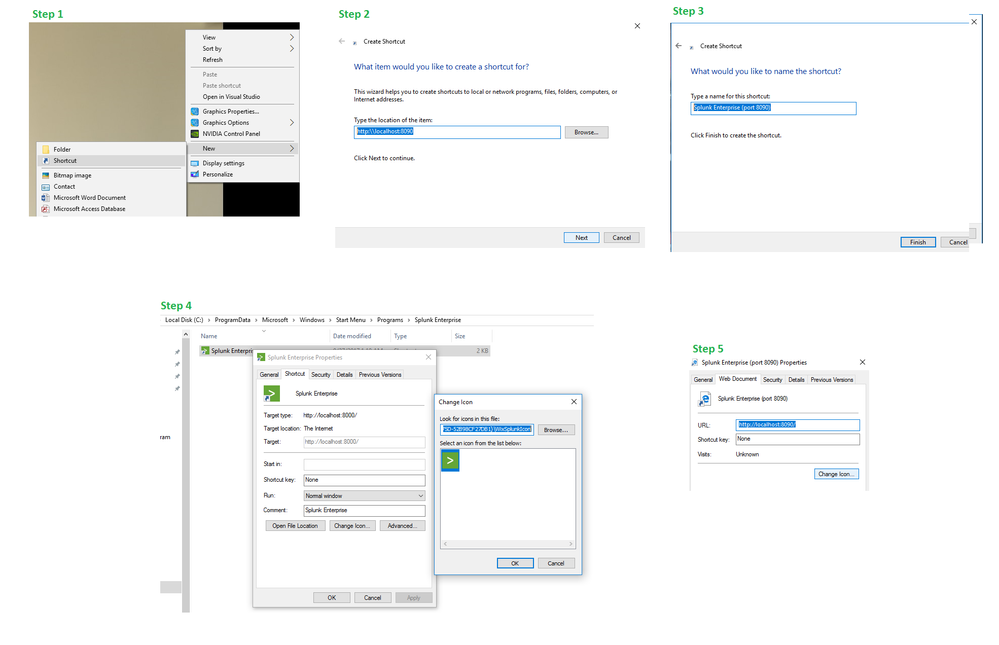- Splunk Answers
- :
- Splunk Administration
- :
- Getting Data In
- :
- How do you change the URL of the Splunk Enterprise...
- Subscribe to RSS Feed
- Mark Topic as New
- Mark Topic as Read
- Float this Topic for Current User
- Bookmark Topic
- Subscribe to Topic
- Mute Topic
- Printer Friendly Page
- Mark as New
- Bookmark Message
- Subscribe to Message
- Mute Message
- Subscribe to RSS Feed
- Permalink
- Report Inappropriate Content
How to change the URL of the Splunk Enterprise shortcut in Windows start menu? I have already updated ports using "splunk set web-port 8090"
Attached picture of the shortcut.
- Mark as New
- Bookmark Message
- Subscribe to Message
- Mute Message
- Subscribe to RSS Feed
- Permalink
- Report Inappropriate Content
This question is more of how to create Shortcut in Windows.
Step 1) Right Click anywhere on Desktop and choose New > Shortcut option
Step 2) Provide new Splunk browser URL i.e. http://localhot:8090
Step 3) Rename shortcut i.e. Splunk Enterprise (port 8090)
These steps should get you working shortcut. If you need shortcut to show Splunk Icon, you will need following additional steps:
Step 4) Select previous Splunk Enterprise Shortcut and Right click to choose Properties. Click on Change Icon to pull existing Splunk Icon path from System. Copy the same (something like %SystemRoot%\Installer\{<YourSplunkInstallationClassID>}\WixSplunkIcon).
Step 5) Select new Splunk Enterprise (port 8090) shortcut and right click to select properties. Under Change Icon option, paste the path for Splunk Icon copied in previous step.
| makeresults | eval message= "Happy Splunking!!!"
- Mark as New
- Bookmark Message
- Subscribe to Message
- Mute Message
- Subscribe to RSS Feed
- Permalink
- Report Inappropriate Content
This question is more of how to create Shortcut in Windows.
Step 1) Right Click anywhere on Desktop and choose New > Shortcut option
Step 2) Provide new Splunk browser URL i.e. http://localhot:8090
Step 3) Rename shortcut i.e. Splunk Enterprise (port 8090)
These steps should get you working shortcut. If you need shortcut to show Splunk Icon, you will need following additional steps:
Step 4) Select previous Splunk Enterprise Shortcut and Right click to choose Properties. Click on Change Icon to pull existing Splunk Icon path from System. Copy the same (something like %SystemRoot%\Installer\{<YourSplunkInstallationClassID>}\WixSplunkIcon).
Step 5) Select new Splunk Enterprise (port 8090) shortcut and right click to select properties. Under Change Icon option, paste the path for Splunk Icon copied in previous step.
| makeresults | eval message= "Happy Splunking!!!"