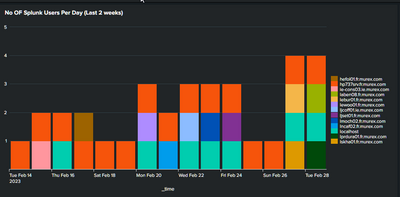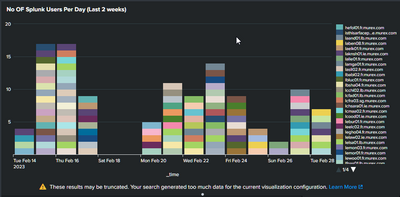Are you a member of the Splunk Community?
- Find Answers
- :
- Using Splunk
- :
- Dashboards & Visualizations
- :
- Re: How to change the default colors of 9.X back t...
- Subscribe to RSS Feed
- Mark Topic as New
- Mark Topic as Read
- Float this Topic for Current User
- Bookmark Topic
- Subscribe to Topic
- Mute Topic
- Printer Friendly Page
- Mark as New
- Bookmark Message
- Subscribe to Message
- Mute Message
- Subscribe to RSS Feed
- Permalink
- Report Inappropriate Content
How to change the default colors of 9.X back to 8.X. (9 is very bright)?
Hi
We are about to upgrade to version 9.0.4 but we have noticed that version 9 colors are very bright.
Is there a way to use the 8. X colors. As we have many panels and all our end users are giving out that it is extremely bright and over time. I know I can change each panel, but we have so many at this stage, I am looking for a way to do it on the system level, please.
9.0.4 0 The colors look like this
The 8.1.0 is not so bright.
Any help would be great
Rob
- Mark as New
- Bookmark Message
- Subscribe to Message
- Mute Message
- Subscribe to RSS Feed
- Permalink
- Report Inappropriate Content
Thanks for this - i will try it out - cheers
- Mark as New
- Bookmark Message
- Subscribe to Message
- Mute Message
- Subscribe to RSS Feed
- Permalink
- Report Inappropriate Content
I have the same question. The new color scheme is not easy on the eyes of our users.
- Mark as New
- Bookmark Message
- Subscribe to Message
- Mute Message
- Subscribe to RSS Feed
- Permalink
- Report Inappropriate Content
There are two possible solutions:
1) You can assign colours explicitly and case by case in the chart or table options, for example:
<option name="charting.fieldColors">{"COMPLETE":#358856,"CANCELED":#ED8440,"FAILED":#B90E0A,"PENDING":#7EA77B }</option>
for tables you could use
<colorPalette type="map">{"ACCESSORIES":#6DB7C6,"ARCADE":#F7BC38,"STRATEGY":#AFEEEE}</colorPalette>
2) If you are admin, you could create your own ui-prefs.conf in $SPLUNK_HOME/etc/system/local with following content and restart Splunk
[default]
display.visualizations.charting.seriesColors = [0x1e93c6, 0xf2b827, 0xd6563c, 0x6a5c9e, 0x31a35f, 0xed8440, 0x3863a0, 0xa2cc3e, 0xcc5068, 0x73427f, 0x11a88b, 0xea9600, 0x0e776d, 0xffb380, 0xaa3977, 0x91af27, 0x4453aa, 0x99712b, 0x553577, 0x97bc71, 0xd35c2d, 0x314d5b, 0x99962b, 0x844539, 0x00b290, 0xe2c188, 0xa34a41, 0x44416d, 0xe29847, 0x8c8910, 0x0b416d, 0x774772, 0x3d9988, 0xbdbd5e, 0x5f7396, 0x844539]
This would change default colours back to the old defaults of 8.x - but it only applies to the newly created charts using default colour scheme. It would also affect all users on the Search Head and require restart, so please test it before and use with caution.
- Mark as New
- Bookmark Message
- Subscribe to Message
- Mute Message
- Subscribe to RSS Feed
- Permalink
- Report Inappropriate Content
HI
After trying this is does not work sorry - any other ideas?
Thanks
Robert